How to Setup the Transactions (zipForm Edition) and Outlook People Sync
Transactions (zipForm Edition) can now be seamlessly connected to Outlook. Now all of the contacts you have in Transactions (zipForm Edition) can be automatically added and updated in your Outlook account. Creating a convenient back up of all your contacts that is always available even on a mobile device. Making it easier to send texts, make calls or fire off emails without having to go search for their contact info.
Save yourself time, get rid of redundant data entry and always have the freshest contact info at hand.
1. Making the Connection
2. Configuring the Connection
3. Launch!
1. Making the Connection
Click the “Partners” link in the dashboard header of Transactions (zipForm Edition)
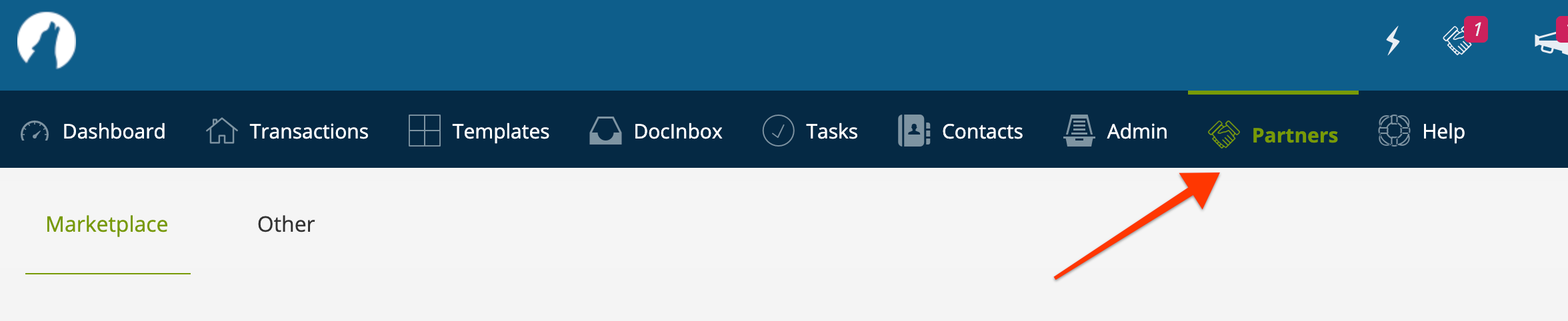
Scroll on down to locate the Outlook People tile and click “Link Account”
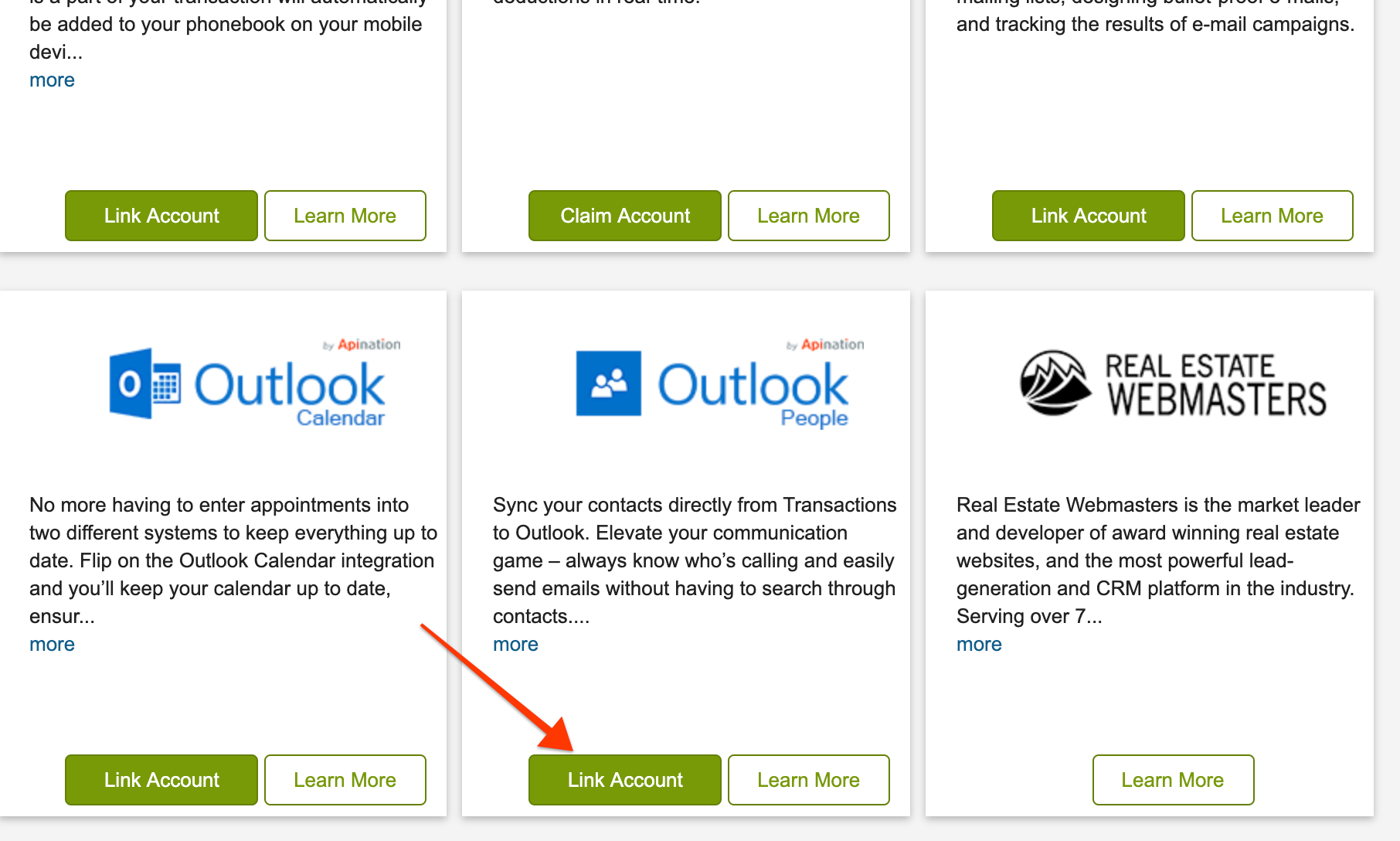
This will take you to API Nation to begin the connection. You will see the template to create your automated workflow sending and updating contacts from Transactions (zipForm Edition) to Outlook People.
Click the template titled: Sync Transactions (zipForm Edition) participants to Outlook People
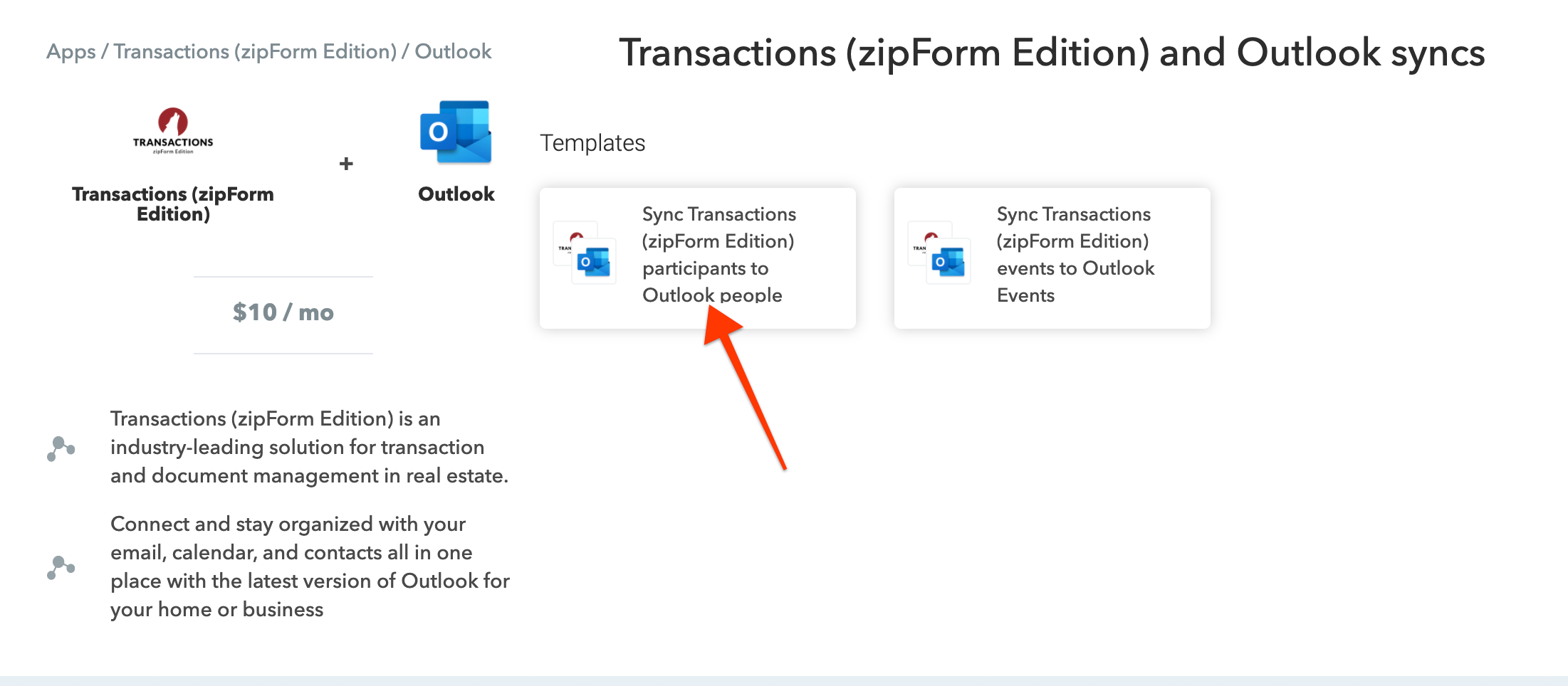
To create the connections needed for the sync, first sign into Transactions (zipForm Edition)
If you don’t remember your login info for Transactions (zipForm Edition) you can quickly reset your password by following these steps
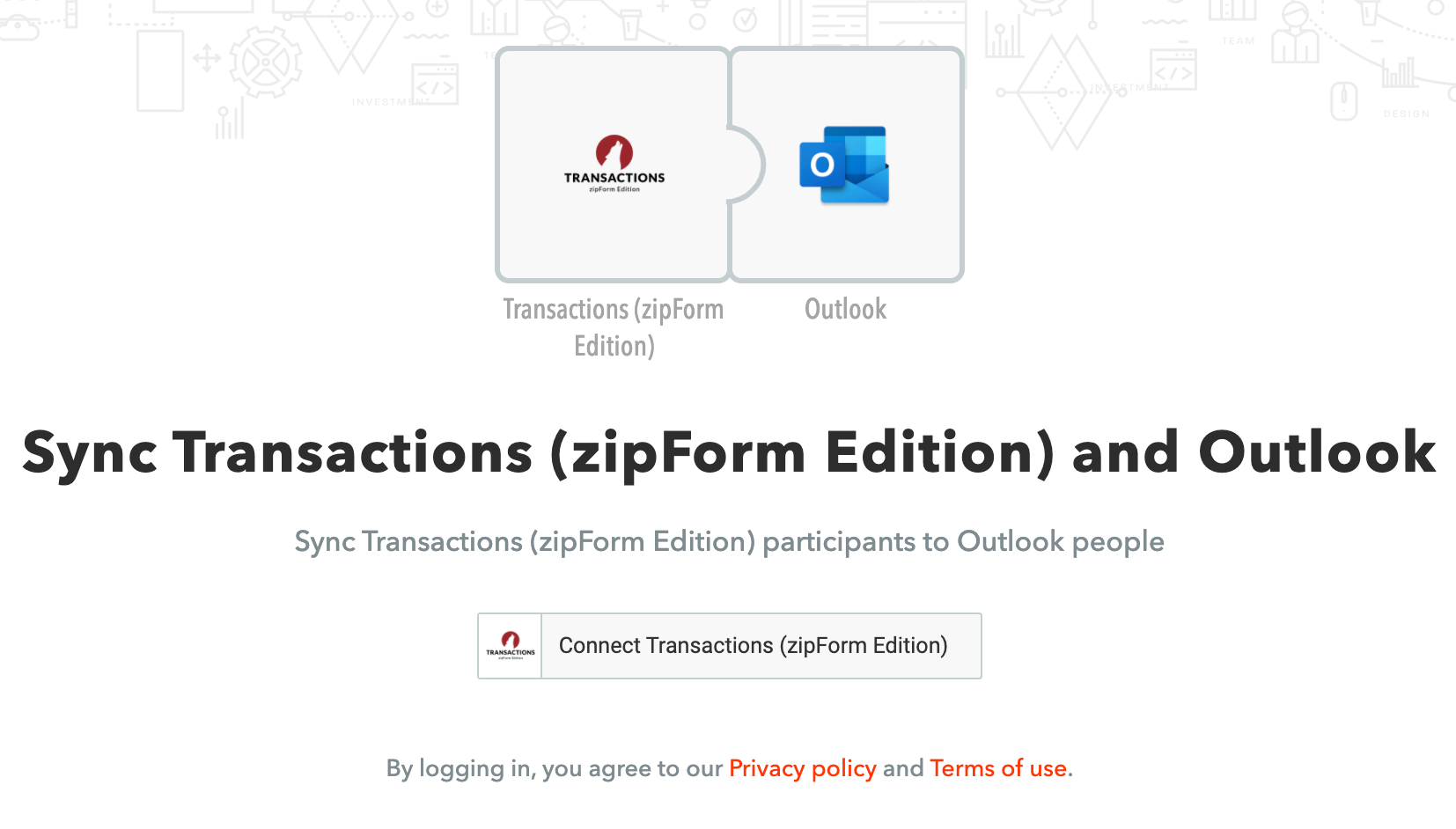
Just by signing into Transactions (zipForm Edition) you’ll have made the connection. Now let’s connect Outlook People.
Check the box to confirm that you have no other applications set up to sync these apps (e.g. Zapier, PieSync). This is to ensure against duplicates getting created by multiple syncs.
Click the button Connect Outlook button
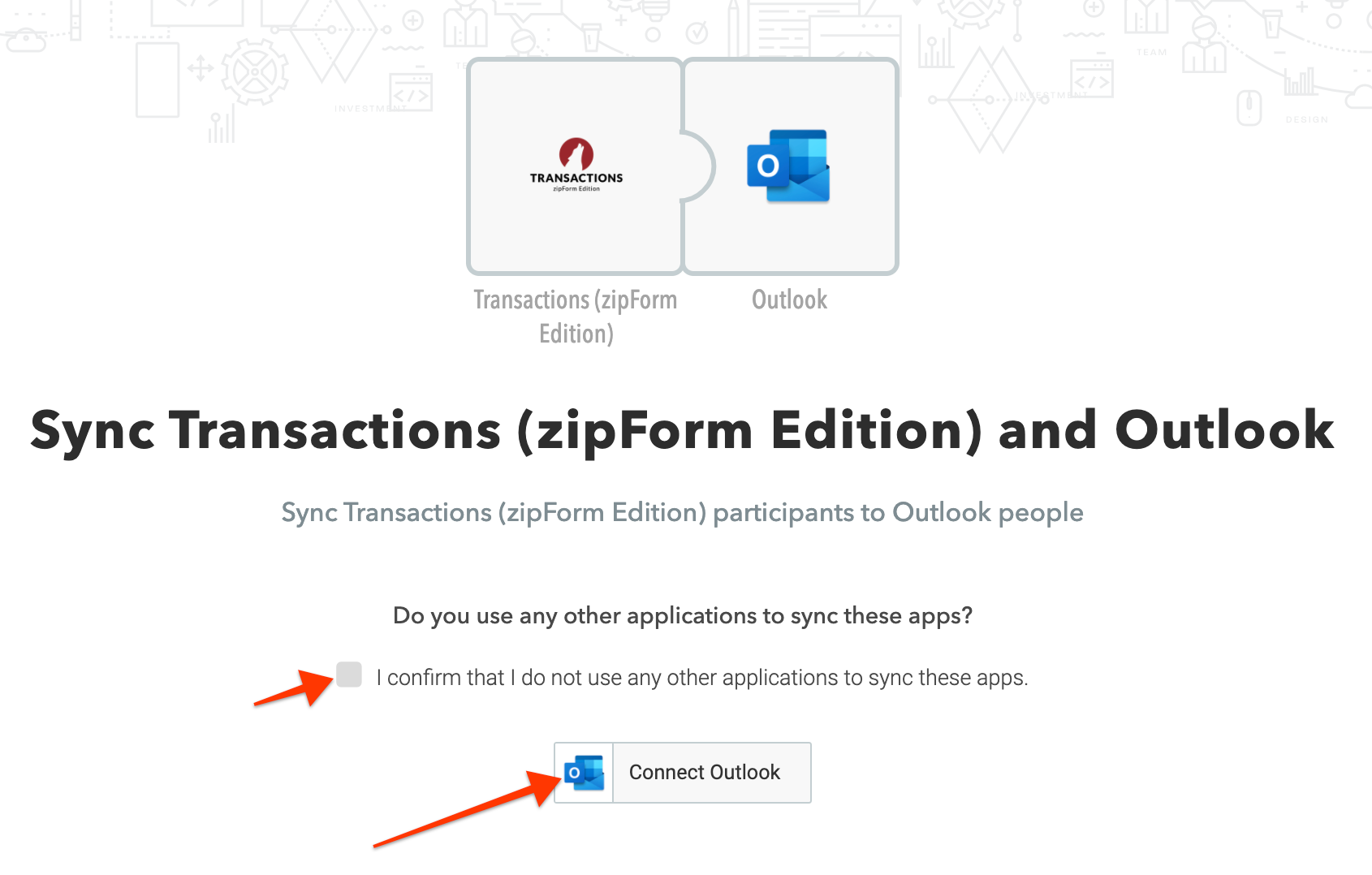
And sign into your Outlook People account
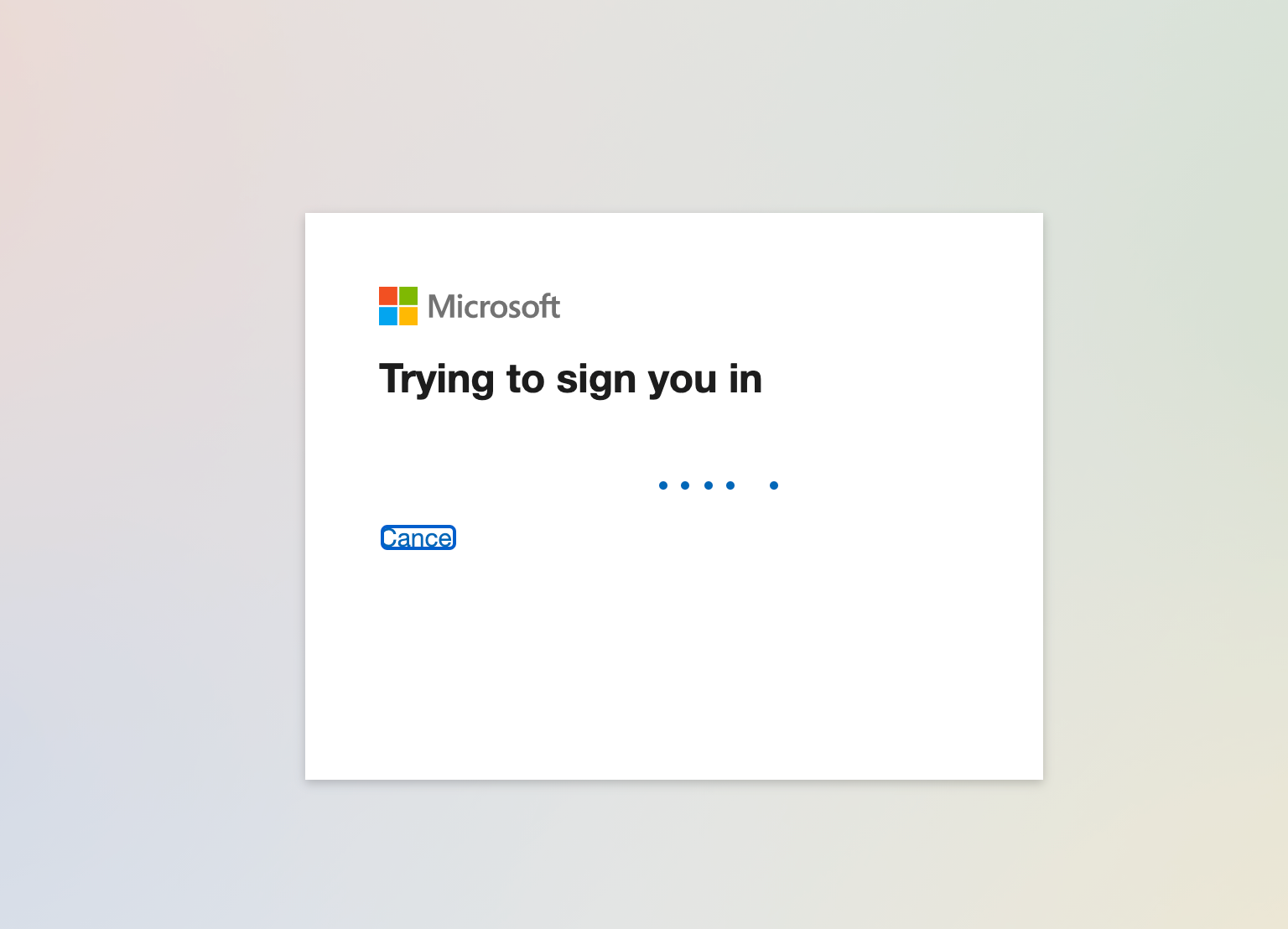
That’s it. The connection is made, now we just need to configure and launch!
2. Configuring the Transactions (zipForm Edition) and Outlook People Connection
The connection is ready to go. If you’d like to configure it however you can change the following:
Under Trigger, you can choose to limit the sync of contacts to those involved with Transactions of a particular status, such as Active or Pending. You can also change this to All, so that all the contacts you have in Transactions (zipForms Editions) will be synced to Outlook People.
You can also choose to only send contacts from a particular team in zipForm or All the teams in zipForms.
You can also choose to sync the contacts you’ve already added to Transactions (zipForm Edition) by checking the “Sync all on first run” box. Otherwise the connection will only sync contacts you add or update from today going forward.
After you make your choices be sure to click Save.
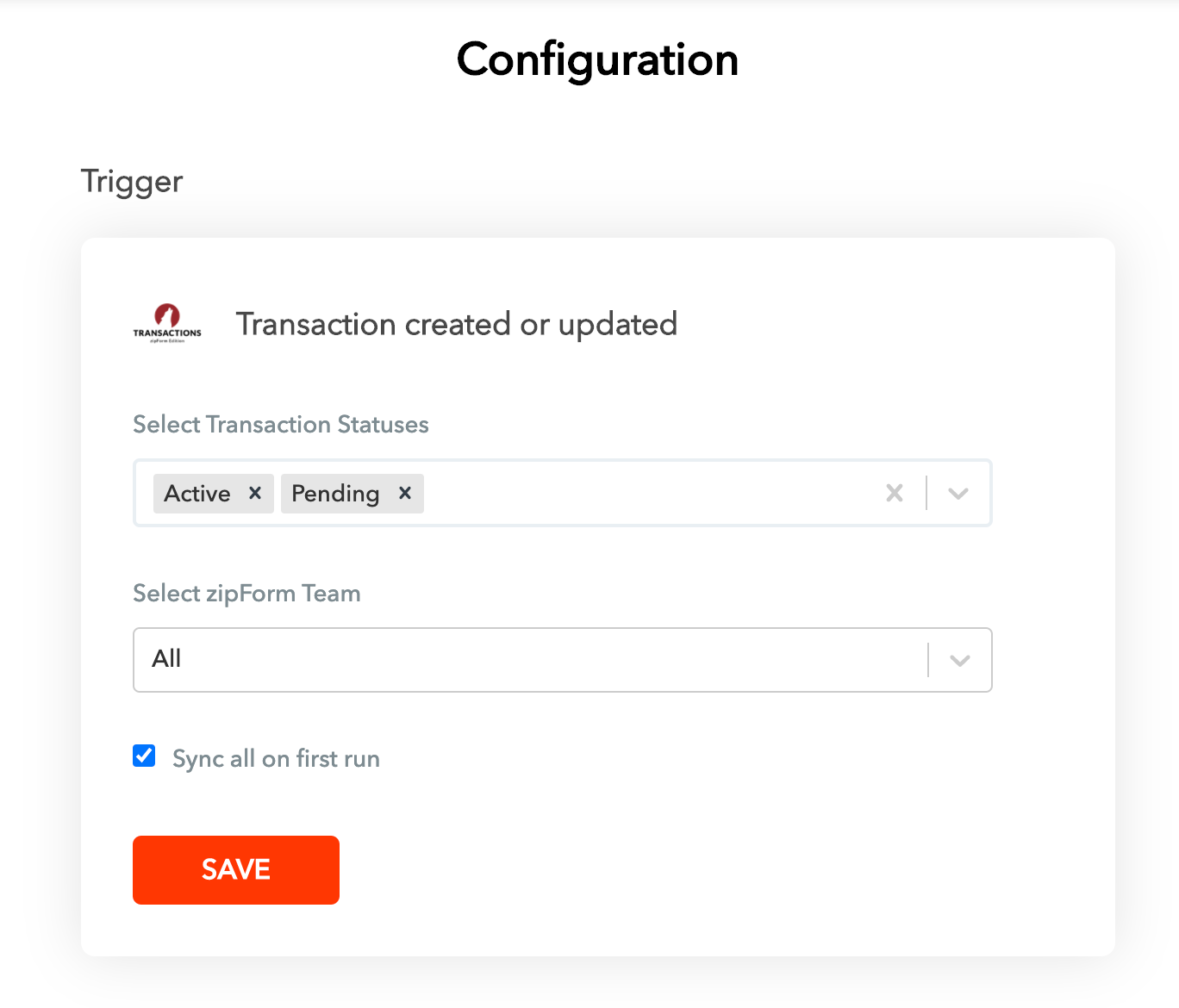
Under Action you can specify which Folder you would like the new Outlook People synced to, or create a new folder.
You also can decide if you want contact info in Outlook to be prioritized or Transactions (zipForm Edition). Check the box to select Outlook as Priority, otherwise info from Transactions will overwrite existing contact info for contacts in Outlook.
After you make your choice be sure to click Save.
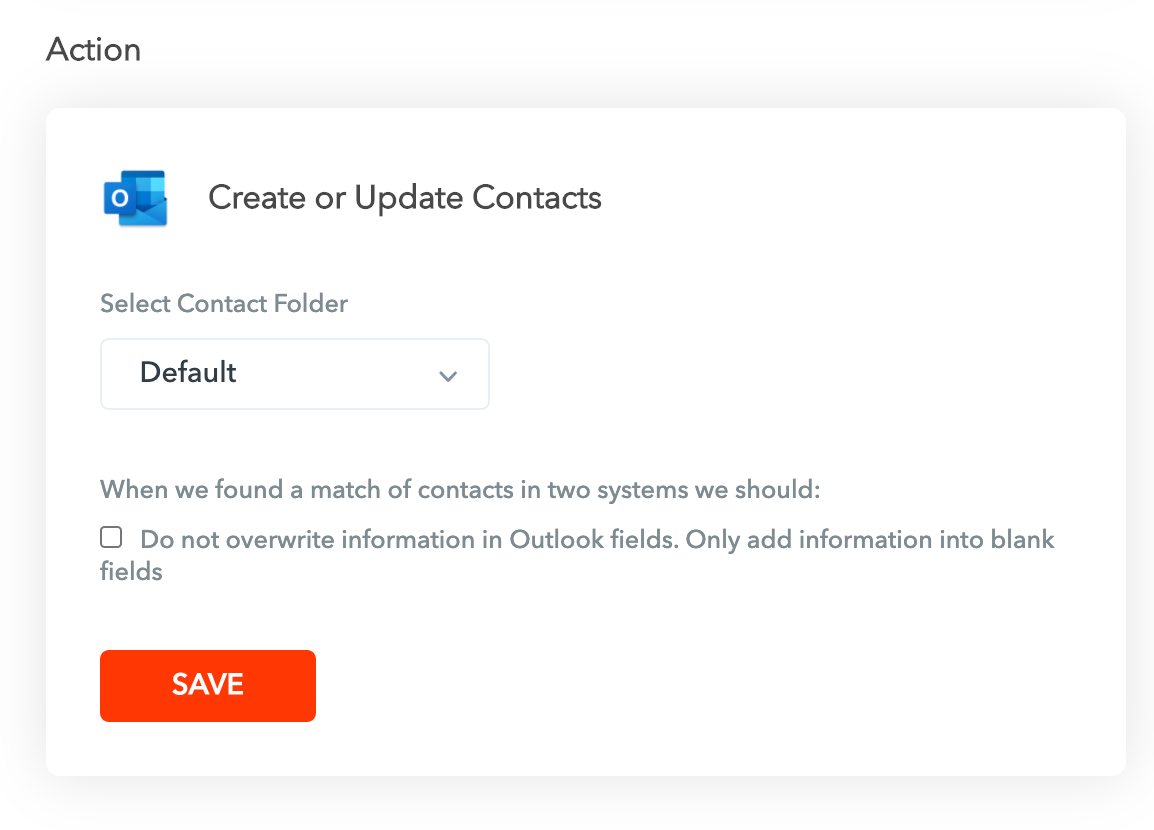
Finally you can specify the mapping of the data from Transactions (zipForm Edition) to Outlook People. API Nation automatically maps most fields, though if there is a special set up you’d like to implement here just click the box on the left with the corresponding box on the right.
Click Save after you’ve made your choices
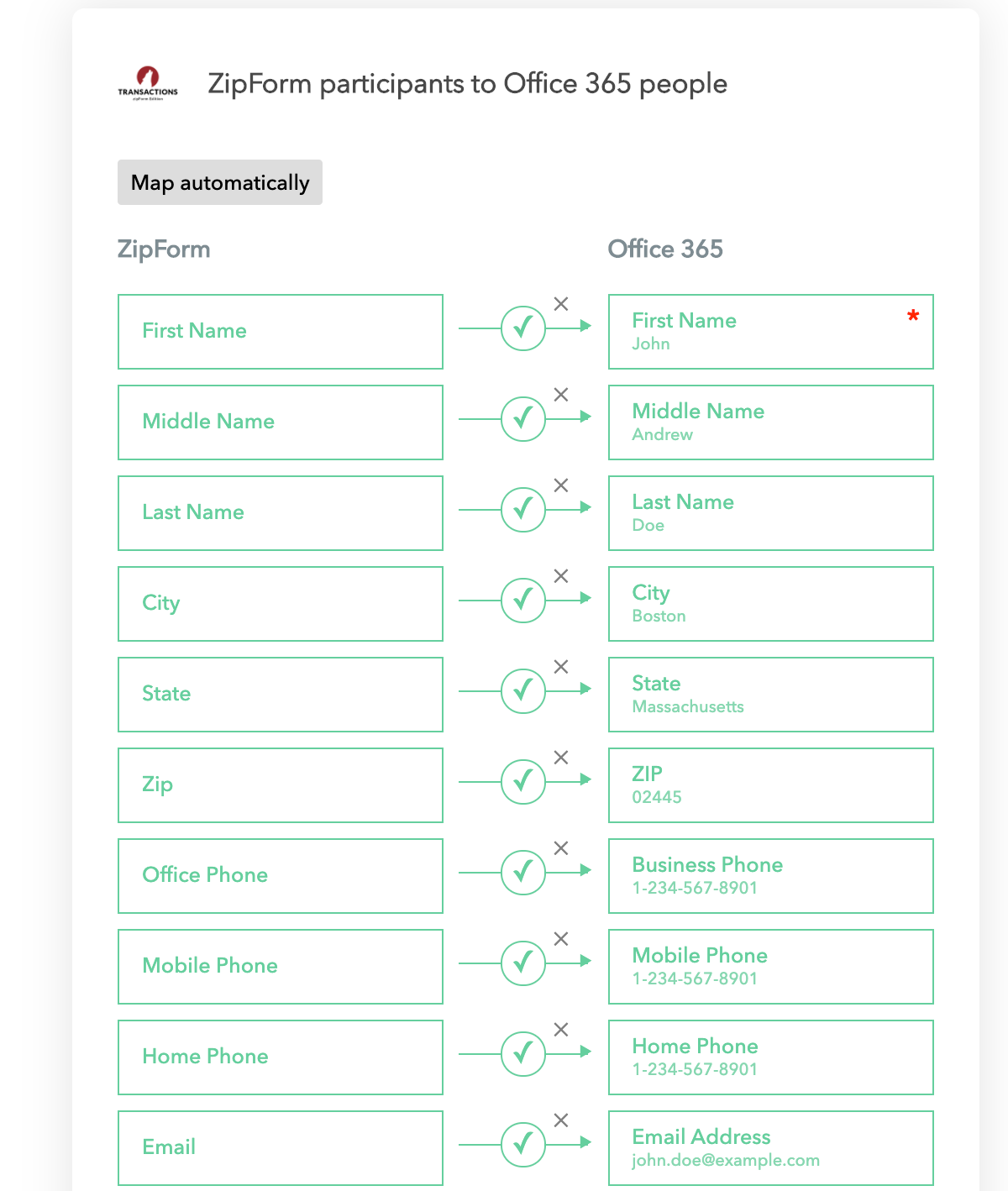
3. Launching the Transactions (zipForm Edition) and Outlook People Connection
Now that everything is configured how you’d like, just click Start near to the top of the screen to launch the Sync.
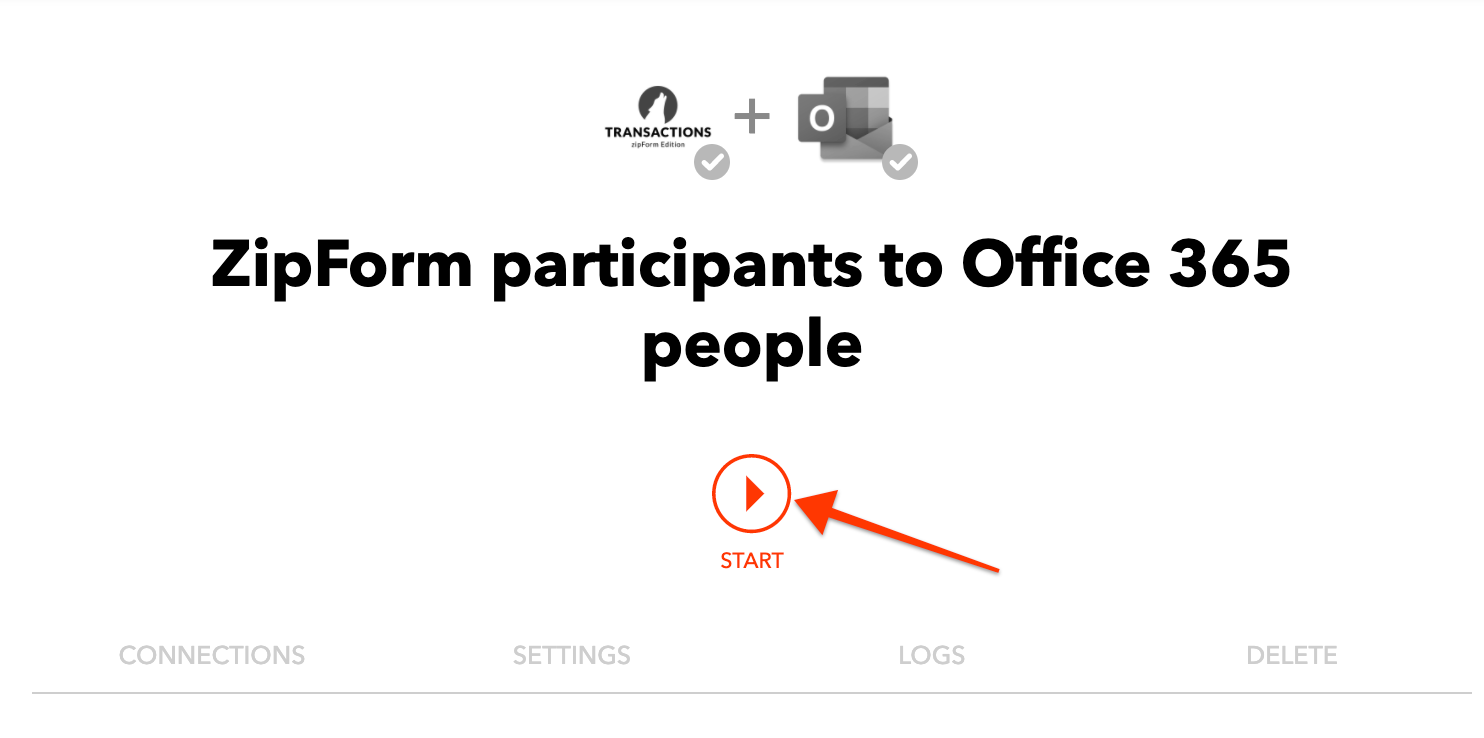
If this is your first Sync with API Nation, a payment pop-up will appear to record your payment information to start your subscription.
The integration will run every 15 minutes, checking Transactions (zipForm Edition) for new or updated contacts to send to Outlook People, automatically creating and maintaining your contacts so they’re always just a tap away on your mobile device.
That’s it! You’re all set. Now you have an up to date copy of your contacts in a mega convenient location: Outlook. Quickly send emails, texts, calls, and also have Caller ID information when someone calls or texts you!
If you have any questions or need any assistance with the Sync or Subscription, we are available here

