How to Setup the Propertybase Salesforce Edition and Outlook Email Sync
Propertybase Salesforce Edition can now be seamlessly connected to Microsoft Outlook. This integration will sync your email messages from Outlook to their corresponding Contact record in Propertybase Salesforce Edition. Providing relevant and helpful context, when following up. Now you can have richer conversations with clients, growing relationships faster and closing more deals.
As an always on integration it will vigilantly update Propertybase Salesforce Edition with any new emails made or received in saving a ton of time.
1. Making the Connection
2. Configuring the Connection
3. Launch!
1. Making the Connection
Click the “App Launcher” icon in the top left of the Propertybase home screen and then click “View All”
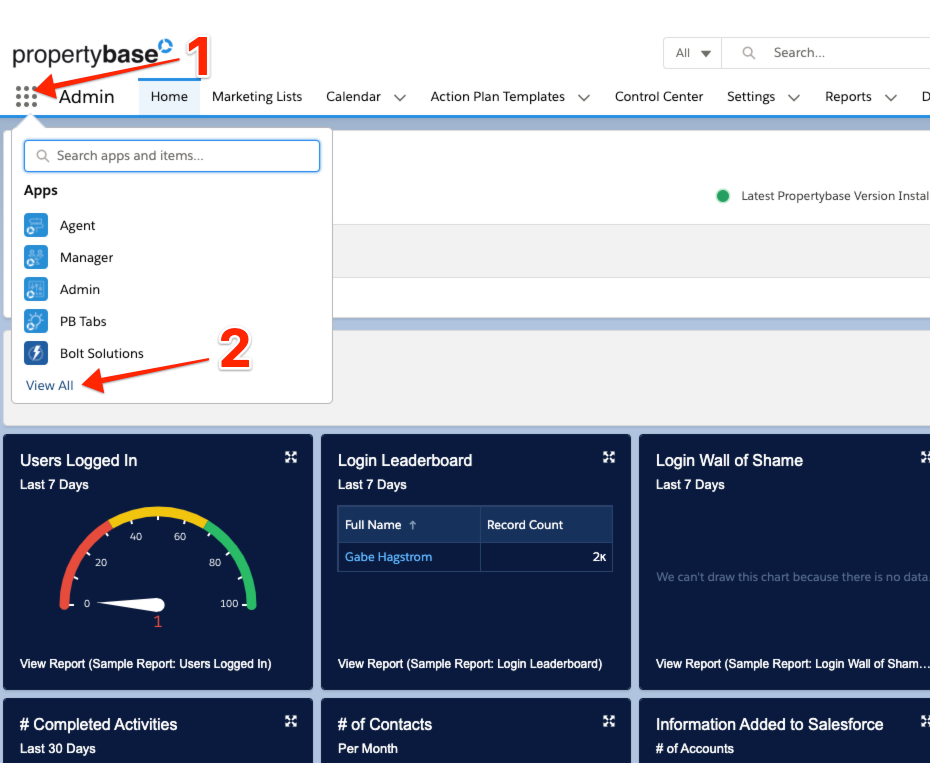
Scroll on down to click “Control Center”
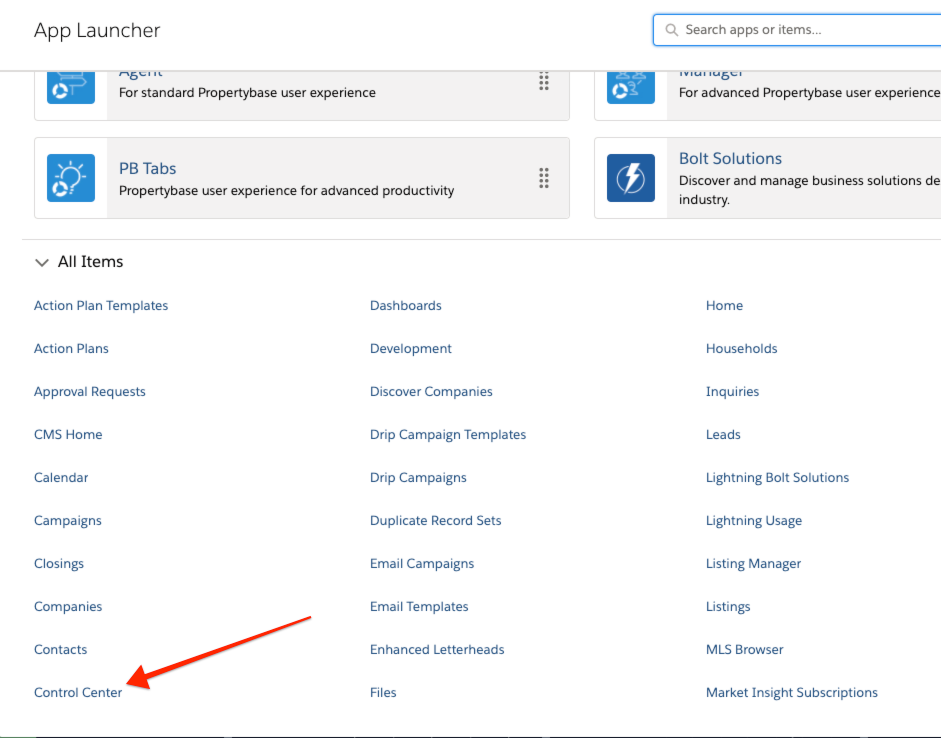
Scroll down to the Integrations section of the Control Center and under Integrations click the “Outlook Sync” tile. Then click Configure Sync.
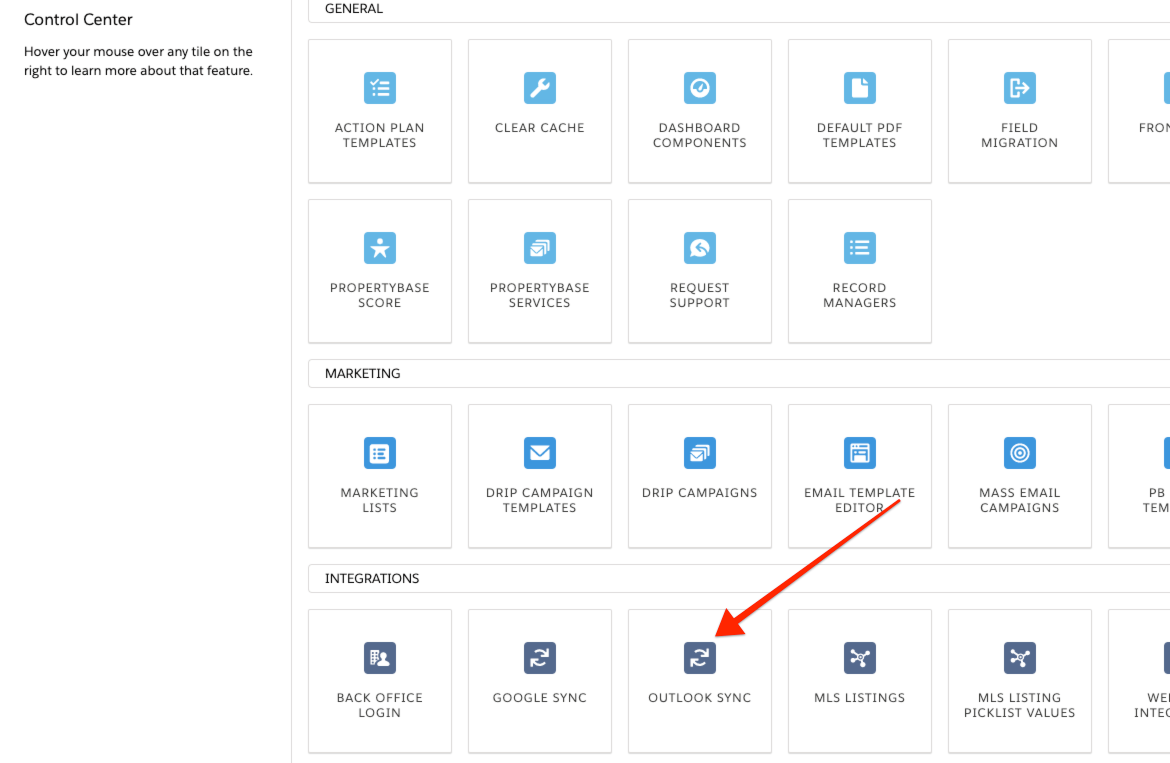
This takes you all the API Nation integrations built for Propertybase Salesforce Edition. Click on Outlook Mail to begin setting up that integration.
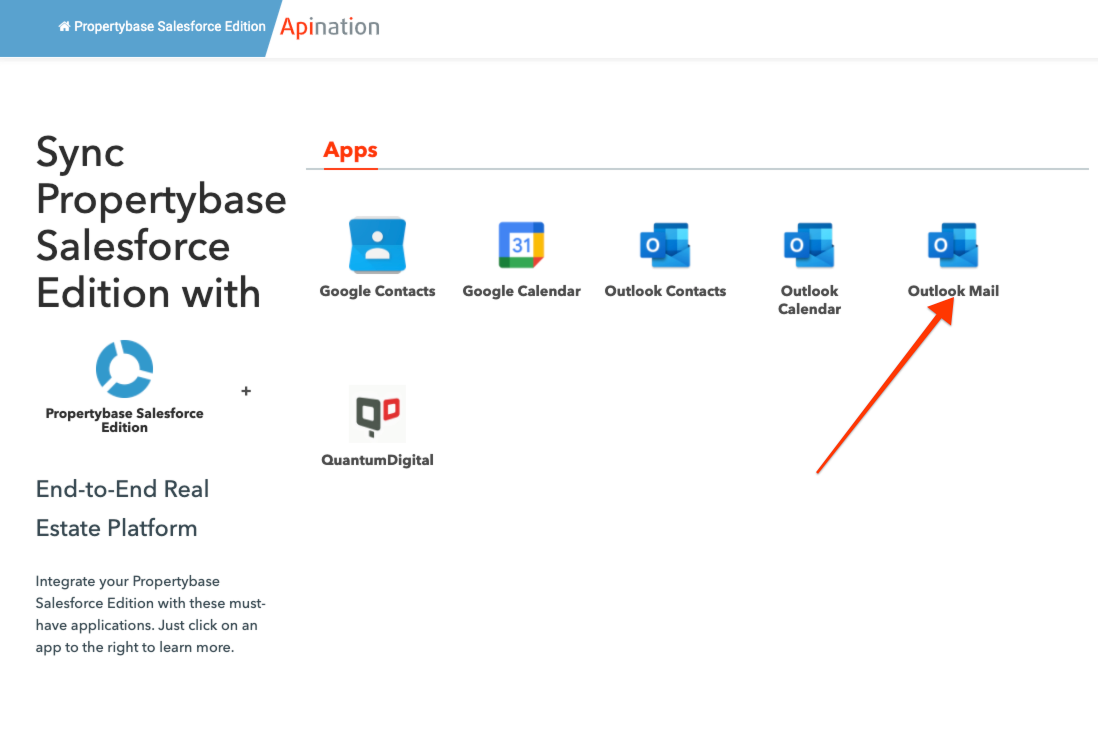
Select the workflow template tile: Sync Outlook emails to Propertybase Salesforce Edition tasks” to begin setting up that connection.
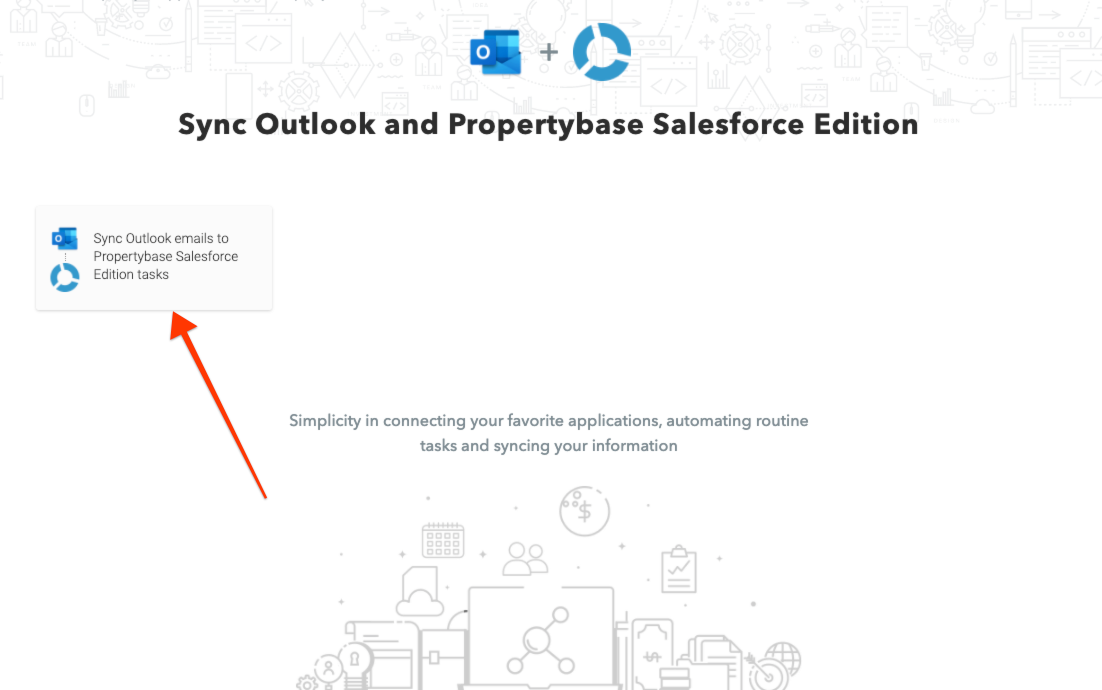
Now comes the easy part, creating the connection. All it will take is clicking the box confirming that your are not currently using another tool to sync your email content into Outlook, and then “Connect Outlook” to connect your Outlook account to API Nation.
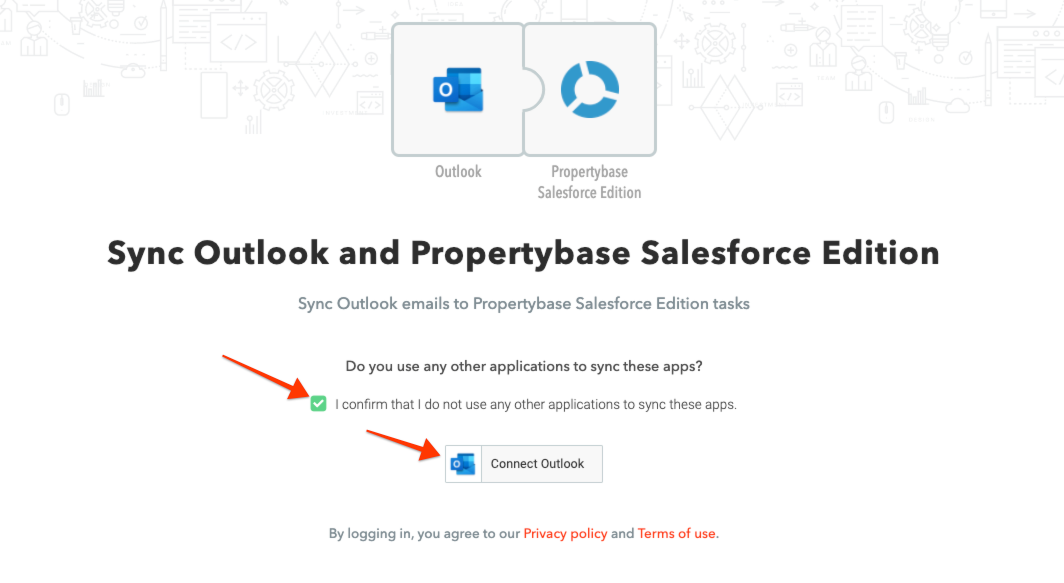
And sign into your Outlook account
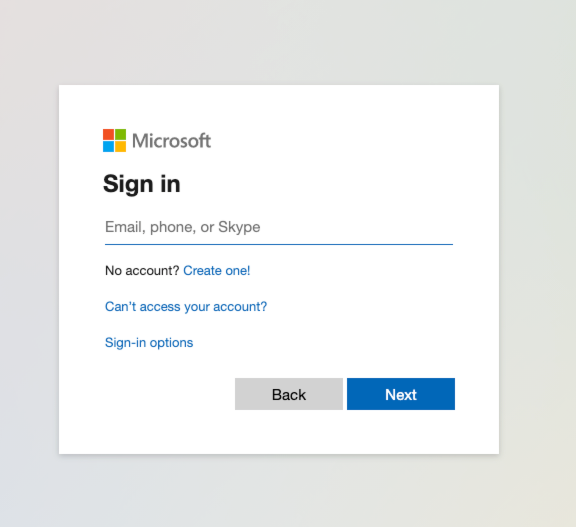
Then click the “Connect Propertybase” button
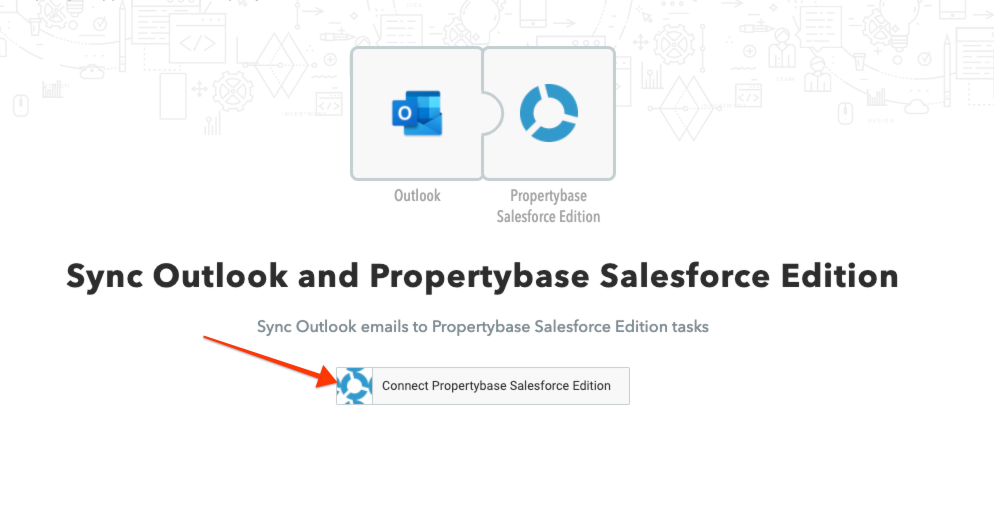
And sign in to your Propertybase account
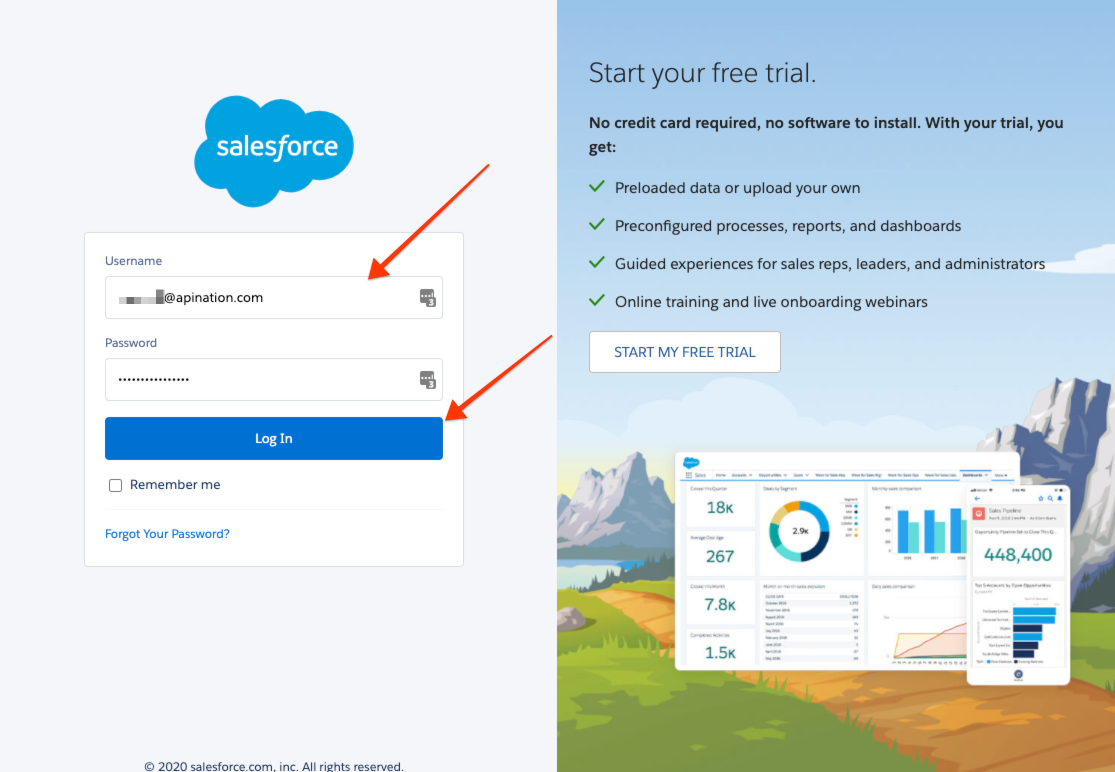
That’s it. The connection is made, now we just need to configure and launch!
2. Configuring the Propertybase Salesforce Edition and Outlook Calendar Connection
The connection is just about ready to go. Just a few options to consider and confirm that you are syncing exactly what you expect from Outlook mail to Propertybase Salesforce Edition.
1) Check this box to sync incoming messages
2) Check this box to sync outgoing messages
3) Check this box to sync messages where the corressponding Propertybase contact is in the CC or BCC field.
4) Add in any email addresses or email domains here to have the sync ignore those messages (e.g. john@example.com, mary@example.com, or simply @example.com)
5) Click SAVE
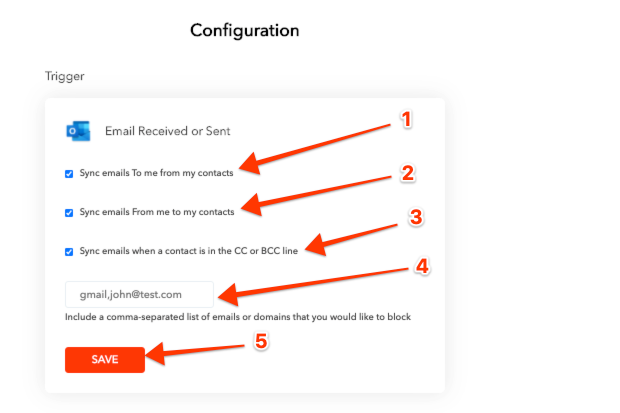
API Nation has auto-mapped the fields already, however if there is a special way you’d like to re-route the data into Propertybase Salesforce Edition, you can do that here. Be sure to SAVE any changes.
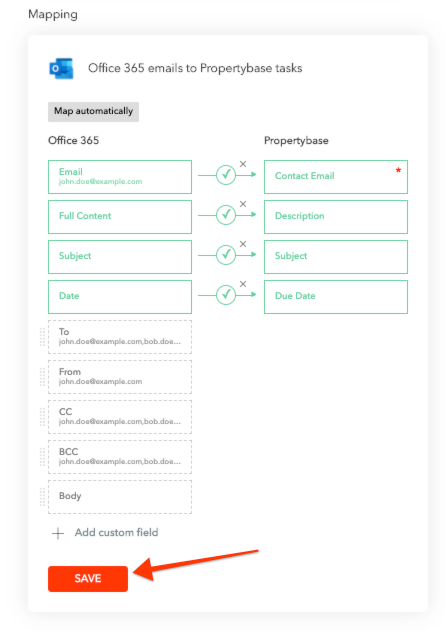
3. Launching the Propertybase Salesforce Edition and Outlook Mail Connection
Simply scroll to the top and click “Start”.
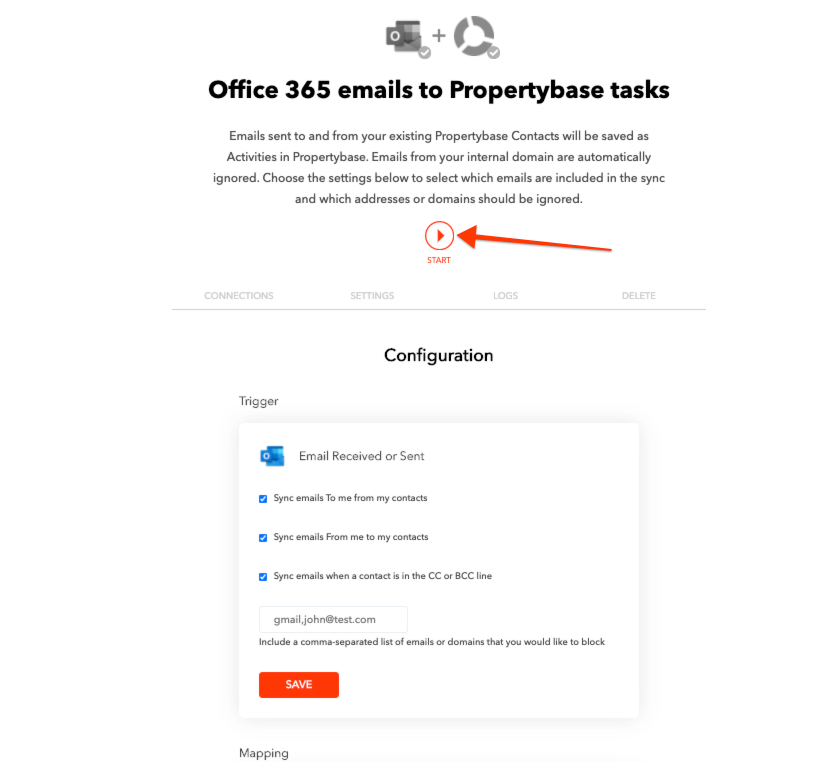
Outlook Mail ➔ Propertybase Salesforce Edition Tasks
The integration will run every 10 minutes, checking Outlook for new emails to sync to corresponding records in Propertybase Salesforce Edition tasks area. Now you’ll know exactly where the conversation left off so you can bring those deals home.
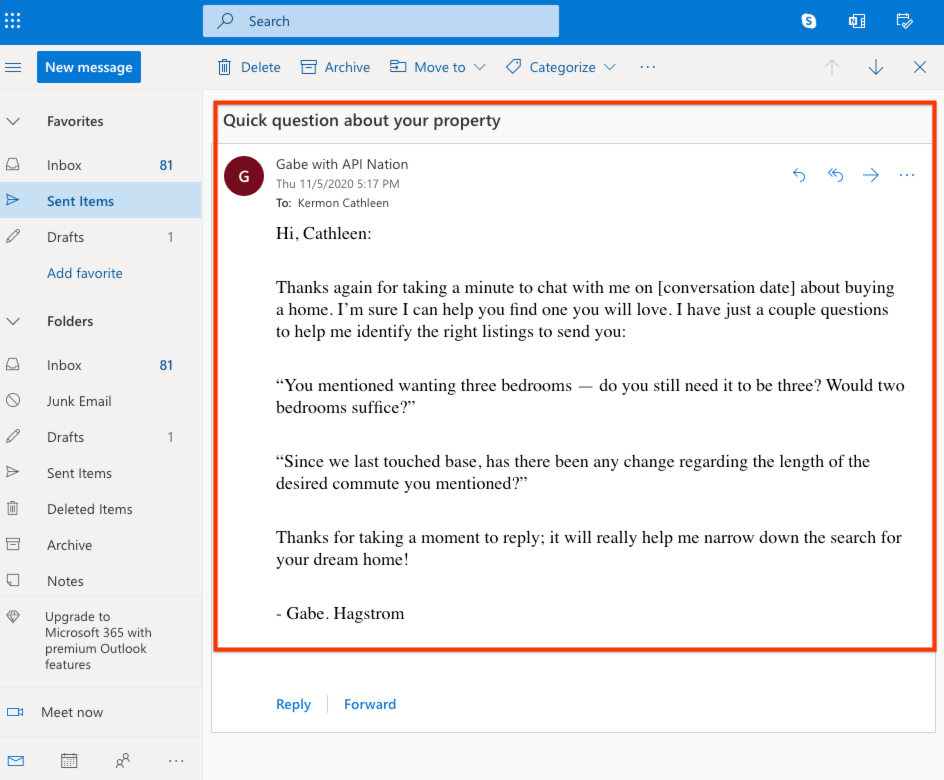
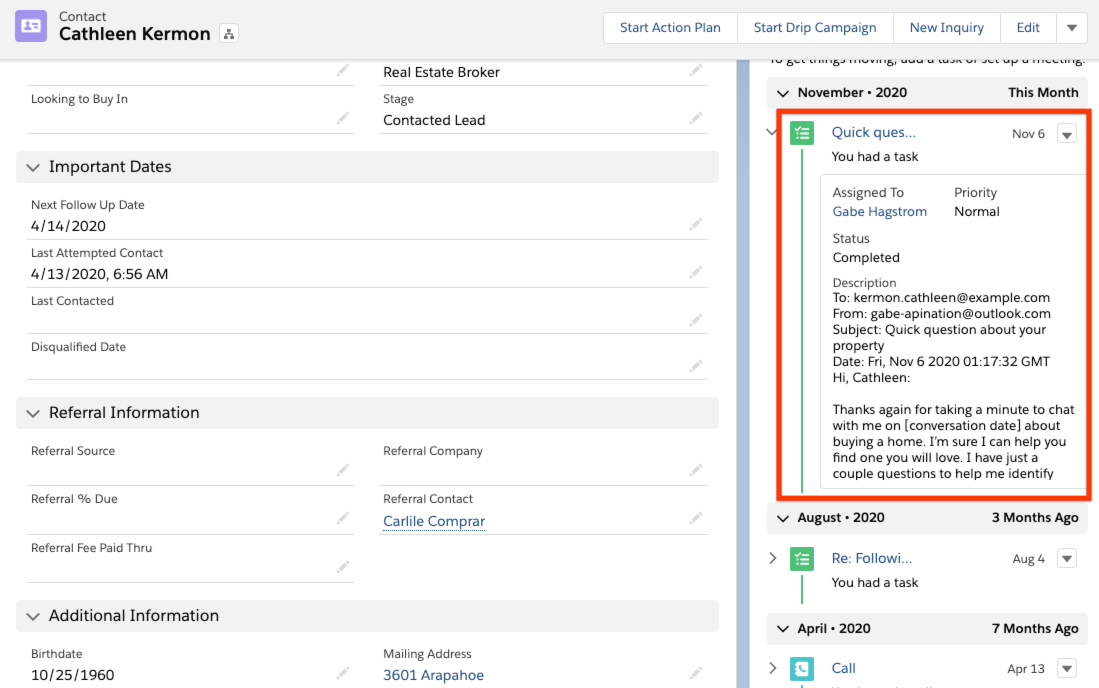
That’s it! You’re all set. Now your Outlook Mail is synced up to your Propertybase Salesforce Edition tasks. You have the context you need to succeed.
If you have any questions or need any assistance with the Sync or Subscription, we are available here

