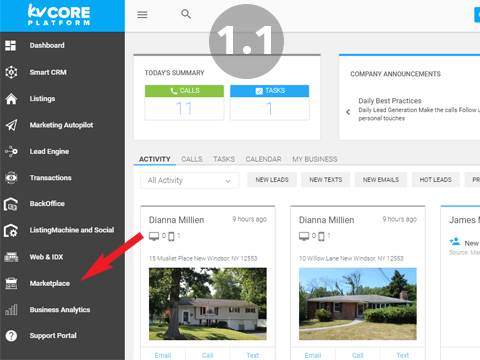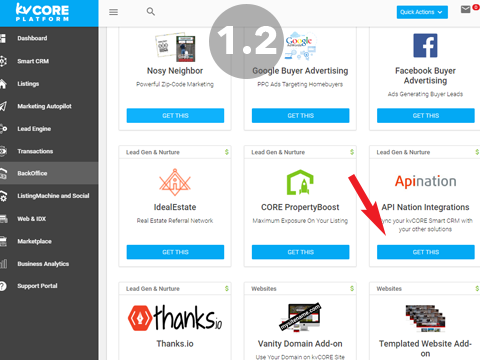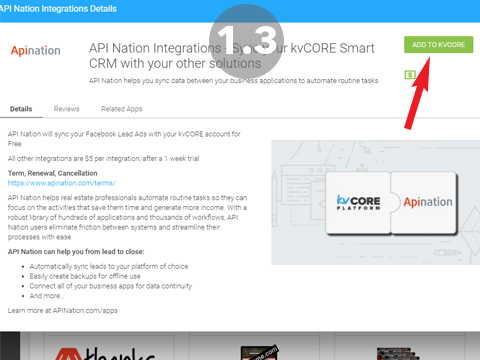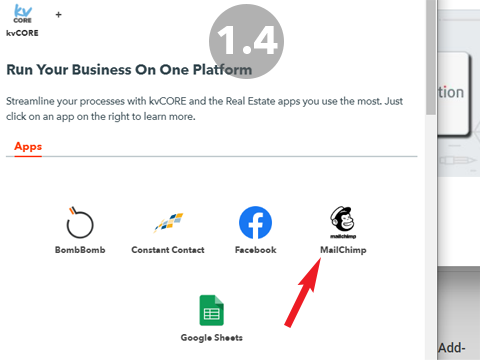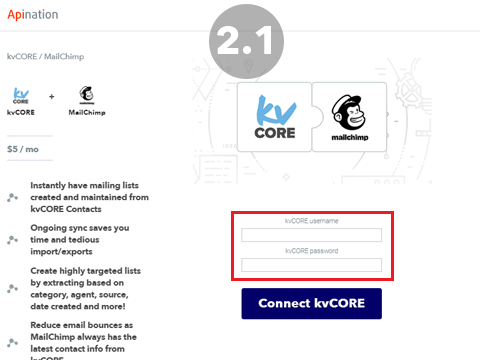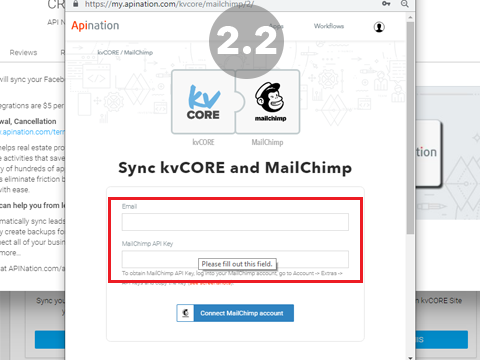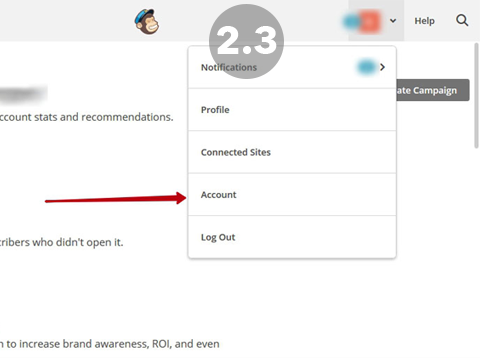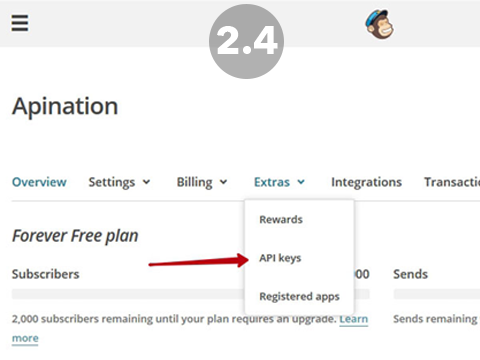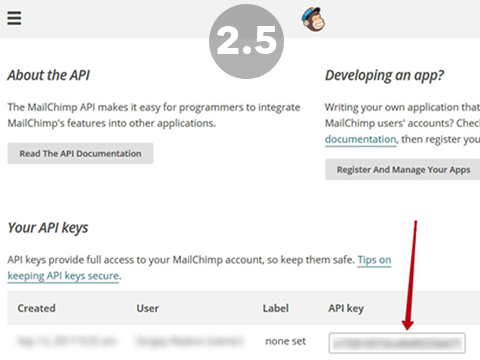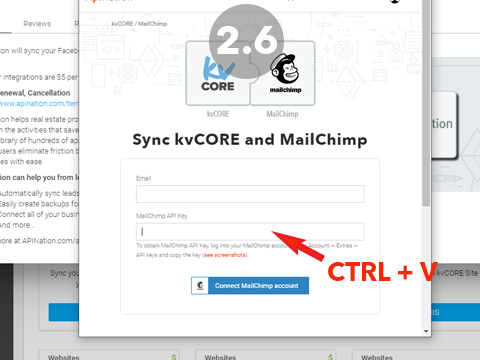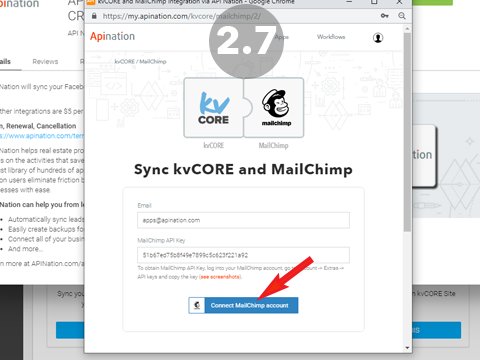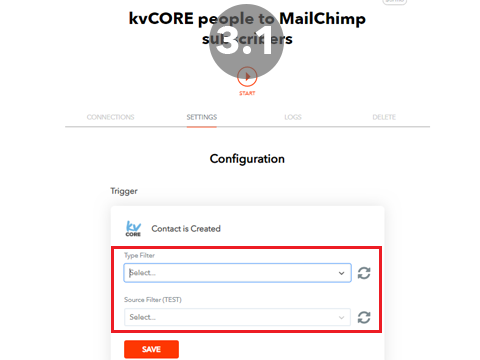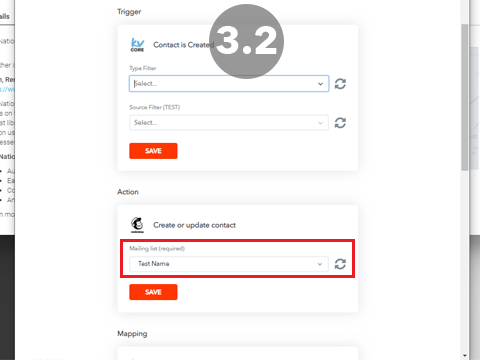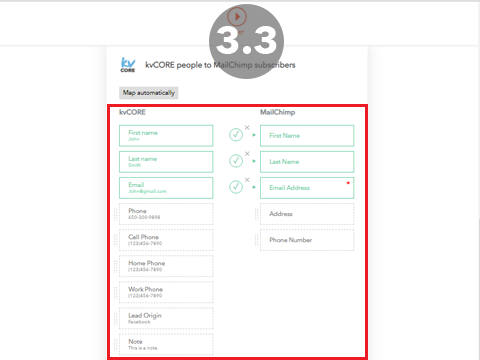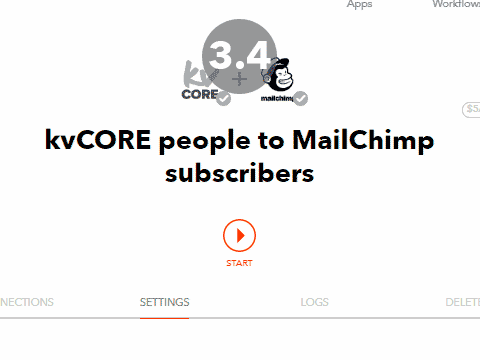The kvCORE and Mailchimp Integration will take any Leads or specific leads that are added to kvCORE and make sure they’re added and synced in Mailchimp. This Automation is an awesome way to convert more leads using Mailchimp
Ready to transform your real estate brokerage with cutting-edge automations? API Nation makes it simple!
Our team can craft and manage customized automations that connect your tools, streamline workflows, and help your business grow effortlessly—covering everything from agent tracking to back office tasks and secure data lakes.
If you’d rather take the reins, our tools let you set up integrations yourself, giving you a quick option to begin basic automations for your real estate business.
Here’s how:
1 Add the API Nation integration in kvCORE
- Open kvCORE and navigate to the marketplace
- Find API Nation and click “Get This”
- In the Pop Up click “Add to kvCORE”
- A new window with all out kvCORE integrations will open. Click the Mailchimp icon to select this integration.
2 Sign Into the Apps
- Sign into kvCORE in the window to connect it
- Add your username and Mailchimp API key to connect Mailchimp
- The Mailchimp API key is really easy to grab.
- In a separate window sign into Mailchimp.com
- Click on your name in the top right
- Select Account
- In this window click on Extras and then API key
- Click on your API key ( it should look like a long string of jumbled numbers and letters)
- Copy the key using CTRL+C (or Command+C on Mac)
- Paste the Key in the correct field of the original window using CTRL+V (or Command+V)
- The Mailchimp API key is really easy to grab.
3 Configure and Launch!
- Select the kvCORE Leads that you would like synced
- From Lead Type, you can choose to select, All, Buyers, Sellers or any combination.
- From Sources, you can select All, or combine multiple sources
- Select the Audience in Mailchimp that you would like the leads synced to
- Double check mapping
- Hit Start!
That’s it! We’ve now connected your kvCORE and Mailchimp accounts and those leads you selected will now be automatically added right into your Audience. Don’t forget to set-up some beautiful automated emails in Mailchimp so those leads feel special immediately.
Easy as 123! If you have any questions or hiccups we’re here for you.