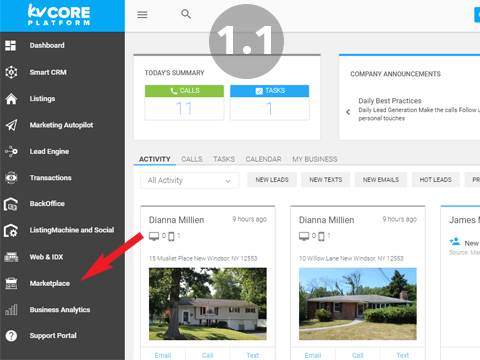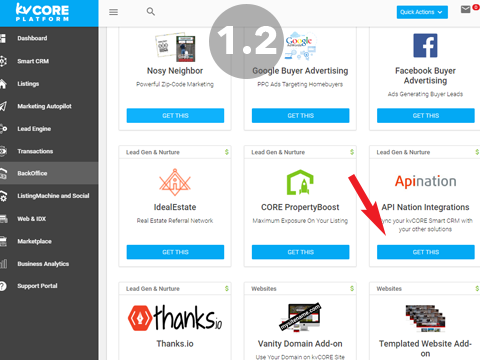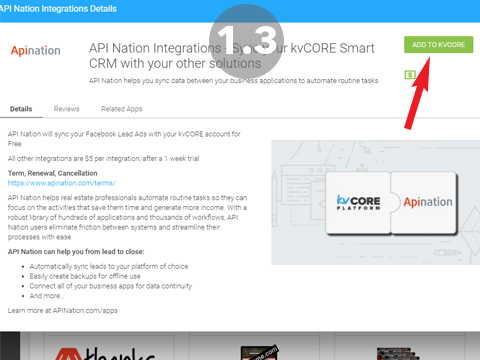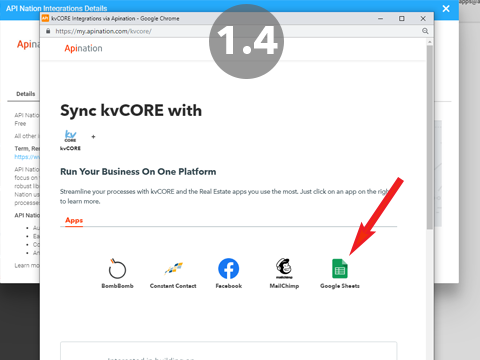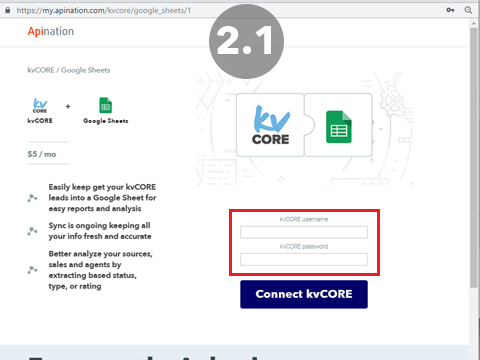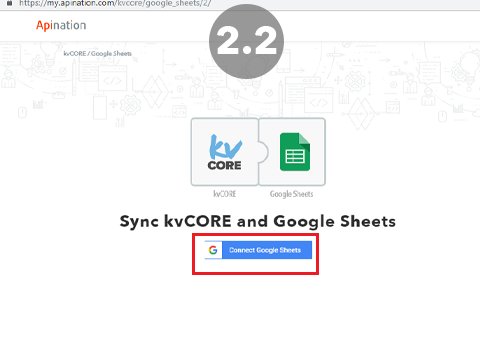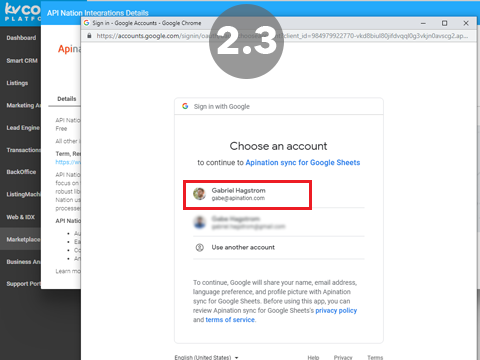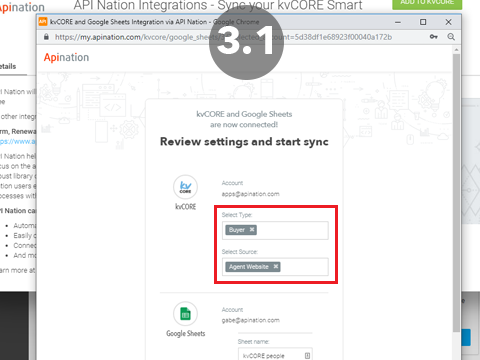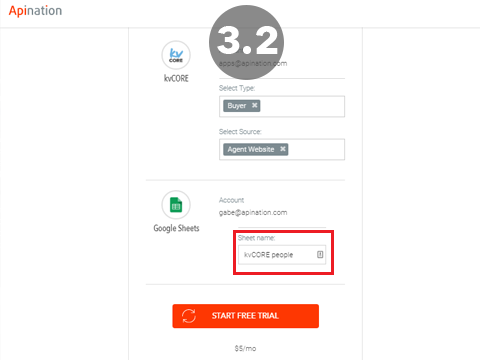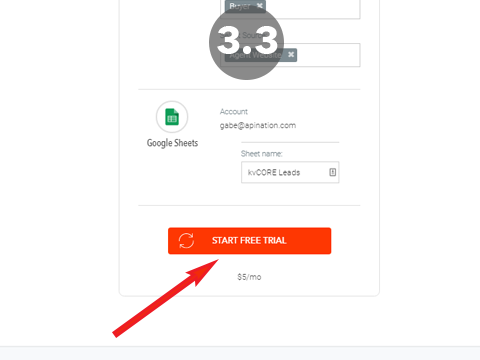How to Setup the kvCORE and Google Sheets Integration
The kvCORE and Google Sheets Integration will take any Leads or specific Leads that are added to kvCORE and make sure they’re synced to a Google Sheet in your Google Drive. This Automation is a great way to keep a backup of your Leads, and also puts them in a spreadsheet which is the ideal place to create reports and charts.
The best part, it’s quick and easy to set up:
1. Add the API Nation integration in kvCORE
2. Sign into the apps
3. Launch!
1 Add the API Nation integration in kvCORE
- Open kvCORE and navigate to the marketplace
- Find API Nation and click “Get This”
- In the Pop Up click “Add to kvCORE”
- A new window with all out kvCORE integrations will open. Click the Google Sheets icon to select this integration.
2 Sign Into the Apps
- Sign into kvCORE in the window to connect it
- Click the connect Google Sheets button
- Select the Google account you would like to use and click Allow
3 Configure and Launch!
- Select the kvCORE Leads that you would like synced
- From Lead Type, you can choose to select, All, Buyers, Sellers or any combination.
- From Sources, you can select All, or combine multiple sources
- Type in the name you would like the Synced Spreadsheet to have.
- Hit Start!
That’s it! We’ve now connected your kvCORE and Google Sheets accounts; those leads you selected will now be automatically synced onto your specified sheet. Everything is now ready to gain huge insights from your kvCORE data by leveraging the flexibility of the Google Spreadsheet.
Easy as 123! If you have any questions or hiccups we’re here for you.