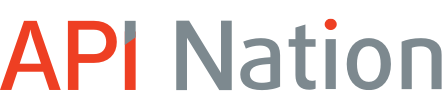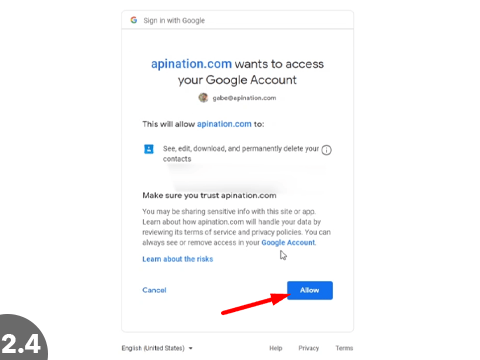How to Setup the Propertybase Salesforce Edition and Google Contacts Integration
The Propertybase and Google Contacts integration saves a ton of time and confusion by keeping the contact information for your clients in lockstep with the contact information in Google Contacts. Make an update in one app and the other will reflect that change. Fewer email bounces, wrong phone number calls and never have to answer the phone “I’m sorry, who is this?”.
The best part, it’s quick and easy to set up:
1. Add the API Nation integration in Propertybase
2. Connect Propertybase + Google Contacts
3. Launch!
1 Add the API Nation integration in Propertybase
- In Propertybase go to the Control Center
- Scroll down and select “Google Sync” in the Integrations area
- Click “Configure Sync”
2 Connect Propertybase + Google Contacts
- NOTE: Before setting up this sync and to avoid duplicate contacts – Ensure you are not currently using another solution (Lightning, Zapier, Piesync, Yoxel etc) to sync contact from Google Contacts to PBSE.
Also, if you share a computer, or have multiple Google accounts, use an incognito window starting now. To open an Incognito window in Chrome press ctrl+shift+n. On a Mac press cmd+shift+n. - Click “Connect Propertybase”
- Click “Connect Google Contacts”
- Select your Google Account
- Click “Allow”
3 Configure and Launch!
- Choose if you want the sync to work both ways or just from Propertybase to Google Contacts, or just Google Contacts to Propertybase
- Hit “Start Sync”
That’s it! We’ve now connected your Propertybase and Google Contacts accounts and you’re ready to start firing off text messages, emails and hopping on phone calls. Checkout all our other integrations for Propertybase and build a army of apps, intelligently handling your routine tedious tasks so you can intelligently handle your favorite things, like closing deals.
Easy as 123! If you have any questions or hiccups we’re here for you.