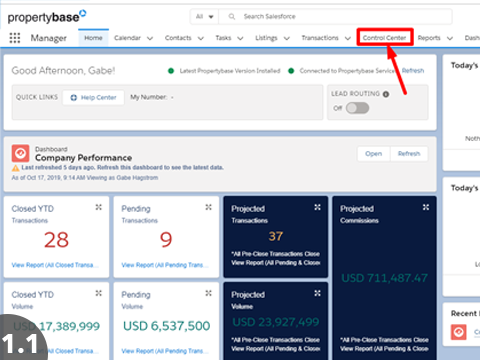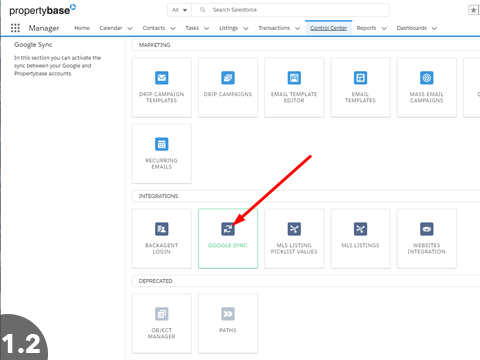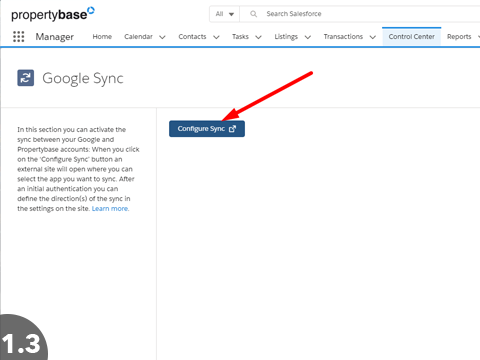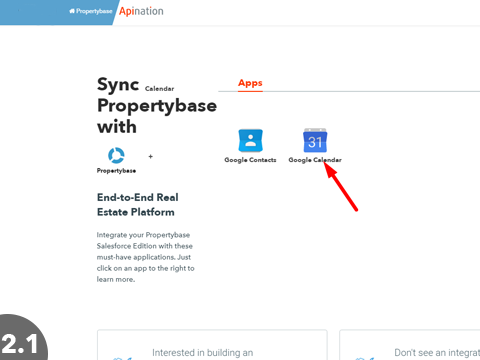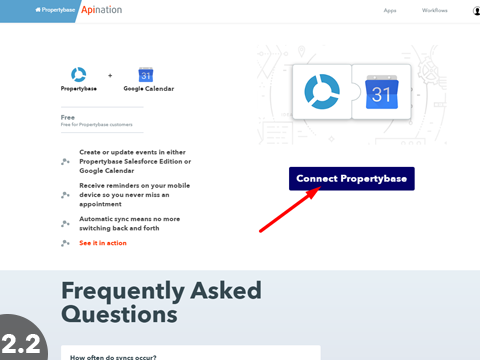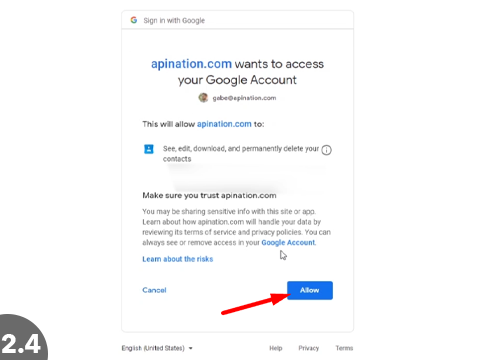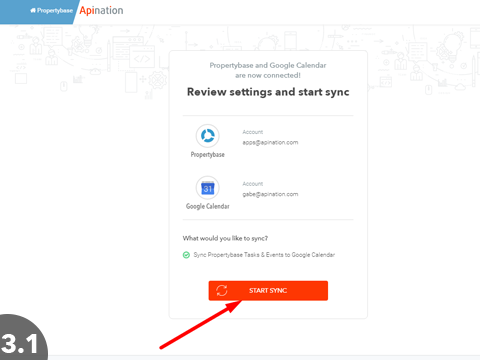How to Setup the Propertybase Salesforce Edition and Google Calendar Integration
The Propertybase Salesforce Edition and Google Calendar integration syncs all your events and tasks from Propertybase to Google Calendar. Keep your entire schedule in once place, get notifications on your smart device and make sure you never miss an appointment again.
The best part, it’s quick and easy to set up:
1. Add the API Nation integration in Propertybase
2. Connect Propertybase + Google Calendar
3. Launch!
1 Add the API Nation integration in Propertybase
- In Propertybase go to the Control Center
- Scroll down and select “Google Sync” in the Integrations area
- Click “Configure Sync”
2 Connect Propertybase + Google Calendar
- Click the Google Calendar logo
- Click “Connect Propertybase”
- Click “Connect Google Calendar”
- Select your Google Account and click “Allow”
3 Configure and Launch!
- Hit “Start Sync”
That’s it! We’ve now connected your Propertybase Salesforce Edition and Google Calendar accounts. Now any event or task you create in Propertybase will sync over with all it’s contextual information to Google Calendar so your schedule has never been easier to manage. Checkout all our other integrations for Propertybase and build a army of apps, intelligently handling your routine tedious tasks so you can intelligently handle your favorite things, like closing deals.
Easy as 123! If you have any questions or hiccups we’re here for you.