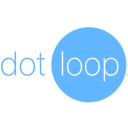
Sync Real Estate Commissions with Dotloop and QuickBooks Online
Commissions, (which you update in your loops) are automatically synced to QuickBooks Online.
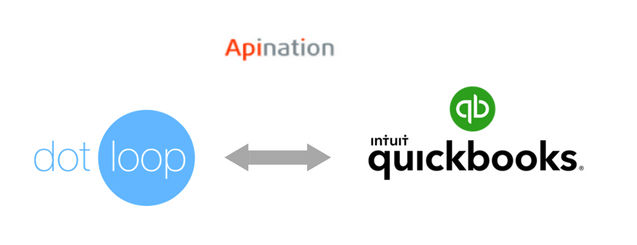
How does it work?
The process is pretty simple. API Nation can help you send and sync commissions from your loops to QuickBooks Online.
Here is a short video which shows you the two-types of pre-configured syncs that we created:
Let’s dive into the dotloop/QuickBooks sync details.
Sync Commissions Income
This workflow syncs the gross “Commissions” you may receive into QuickBooks.
-
Monitor and Sync: All transaction types of: Sold, Leased, or Done are monitored by the sync. Once the transaction is completed, your gross commissions are finalized.
-
Updates across the board: Once a deposit is created and synced in QuickBooks, making any further updates to “Closing Date”, “Loop Name” or “Commissions Amount” in dotloop, will sync those changes to QuickBooks.
-
Safeguards: The sync will ignore archived loops and loops with closing dates older than two weeks. Duplicates are not stored in QuickBooks as a result.
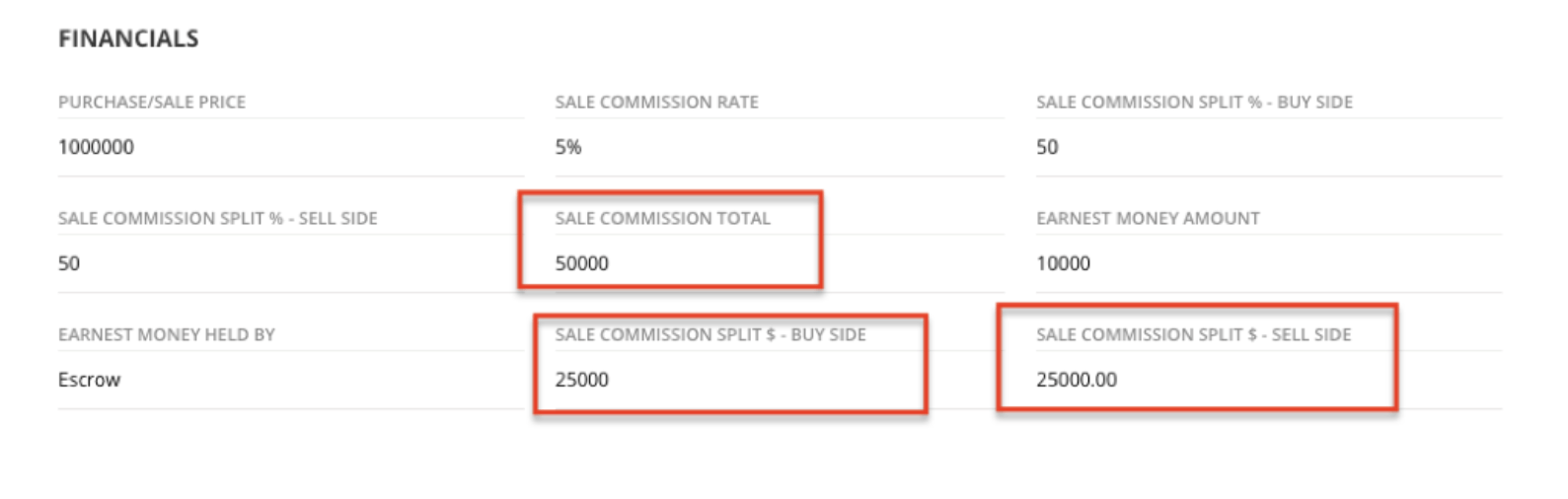
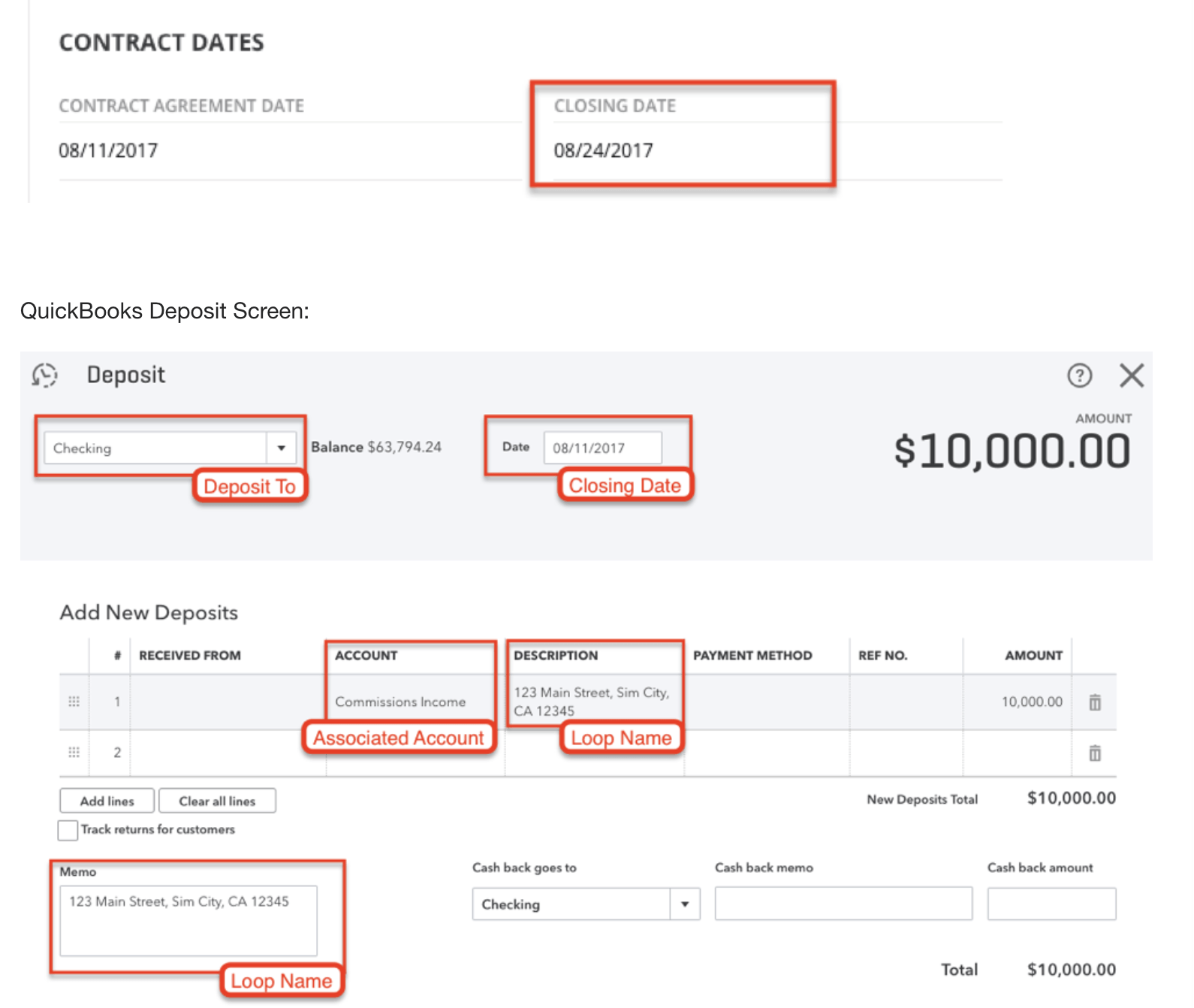
Sync Deposits
With this workflow, you can track deposits you store in dotloop.
-
Monitor and Sync: All transaction types and statuses are checked and monitored by the sync.When you enter an amount in the Earnest Money field, it will sync to QuickBooks as a deposit.
-
Accounts: You choose the QuickBooks account where the deposit is entered: Title, Escrow, or Trust, etc.
-
Complete Deposit: Once a deposit is created, the deposit date will match the “Contract Agreement Date” field and a loop name is copied into the Deposit Description and Memo. This will help you identify the deposit.
-
Safeguards: The sync only monitors your dotloop updates from the time you turn it on and onward. It will ignore archived loops and loops with closing dates older than two weeks. This prevents any duplicates from being stored in QuickBooks.
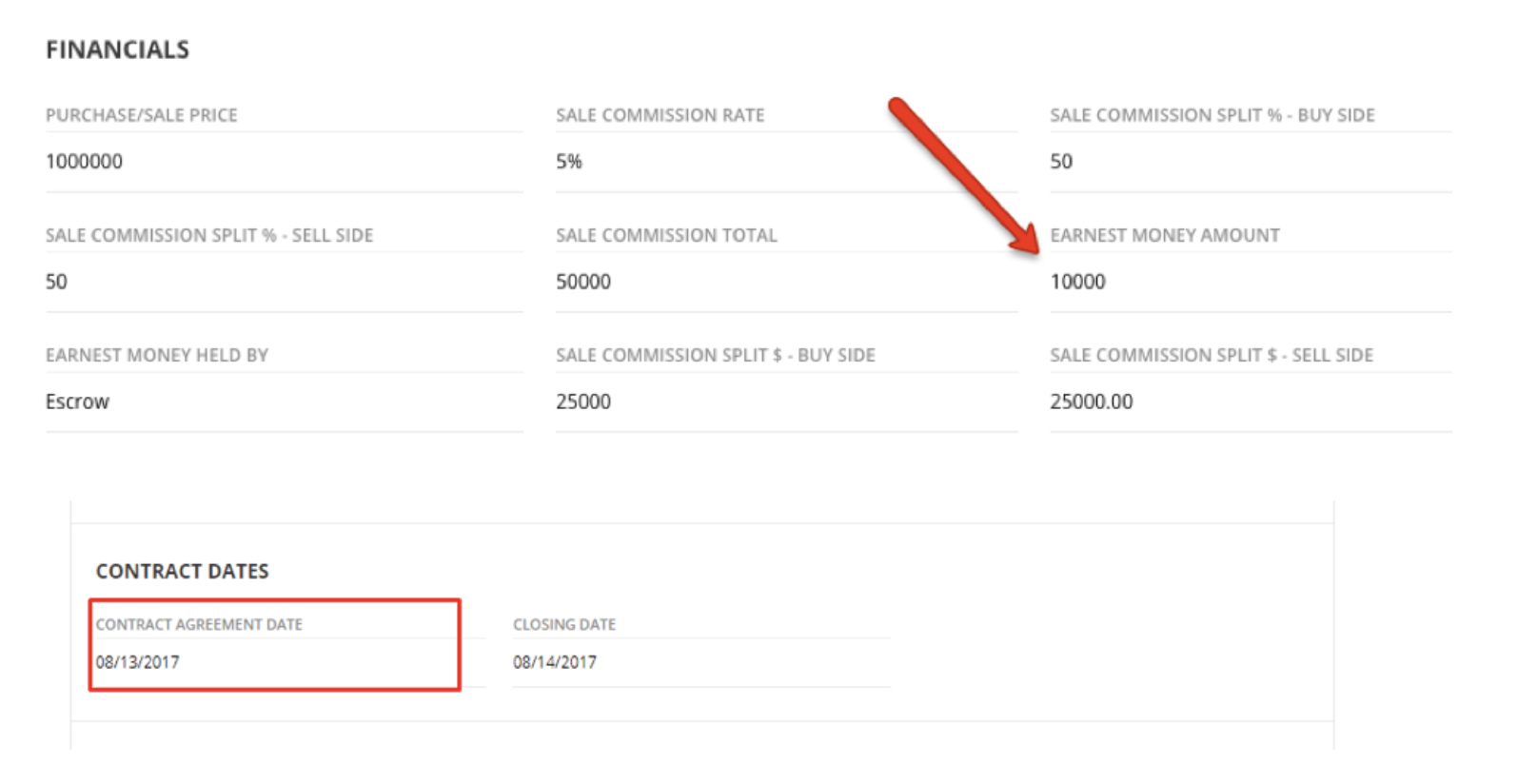
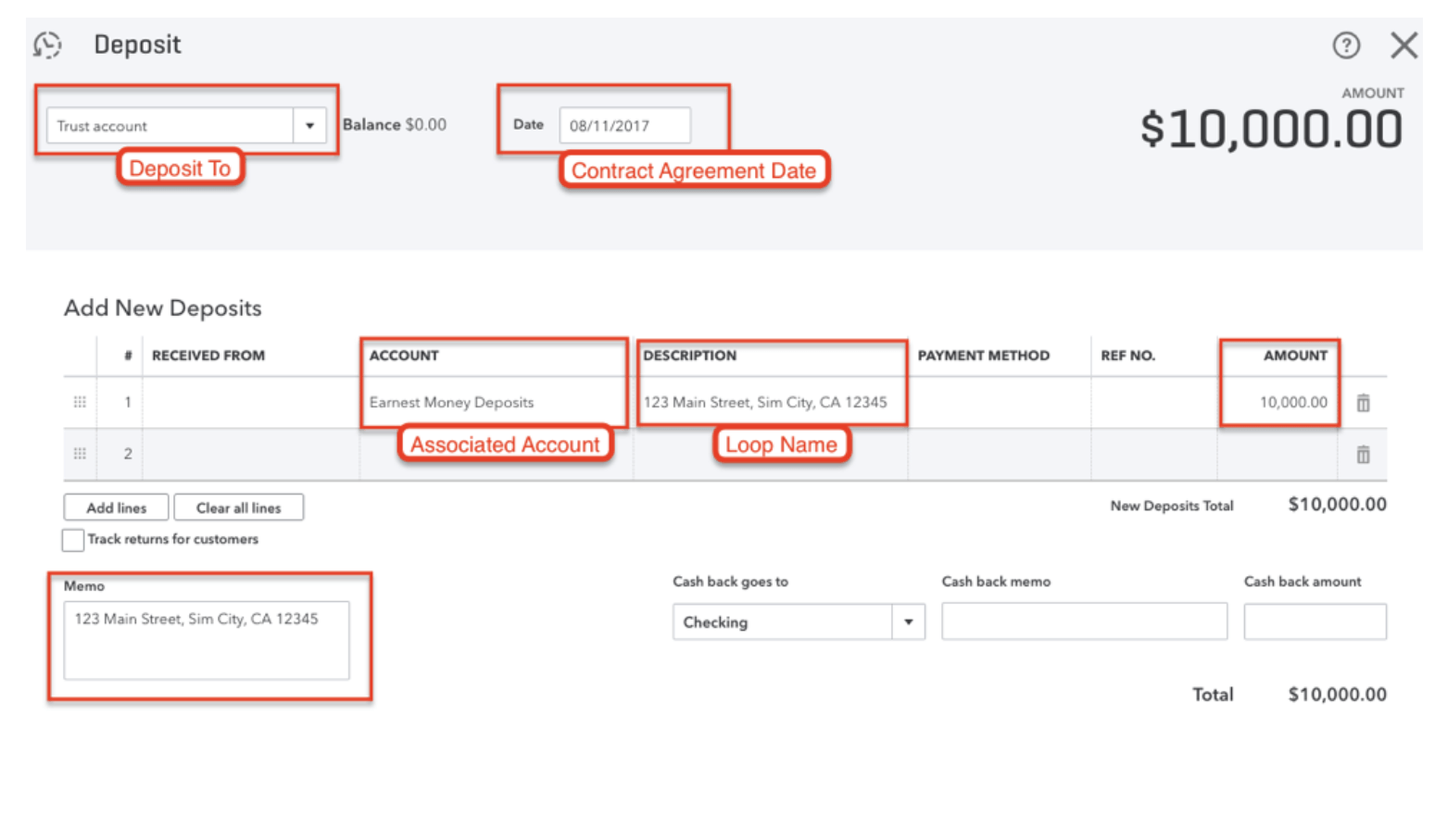
Setting up dotloop and QuickBooks sync
Start your dotloop & QuickBooks sync setup HERE.
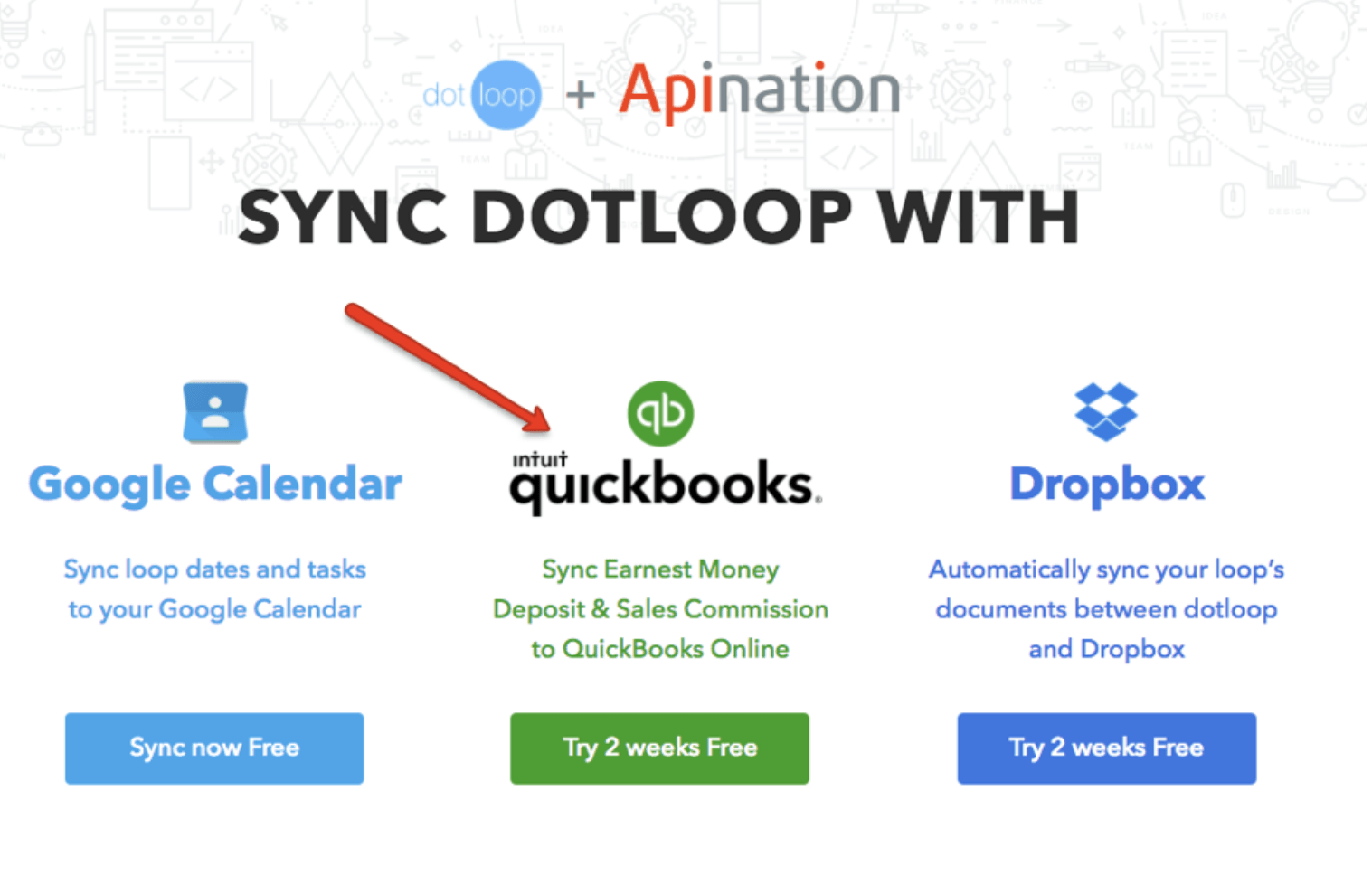
Step 1
Click on Connect dotloop and log on to your dotloop account. Click APPROVE once you are alerted and authorized to connect API Nation to your dotloop account.
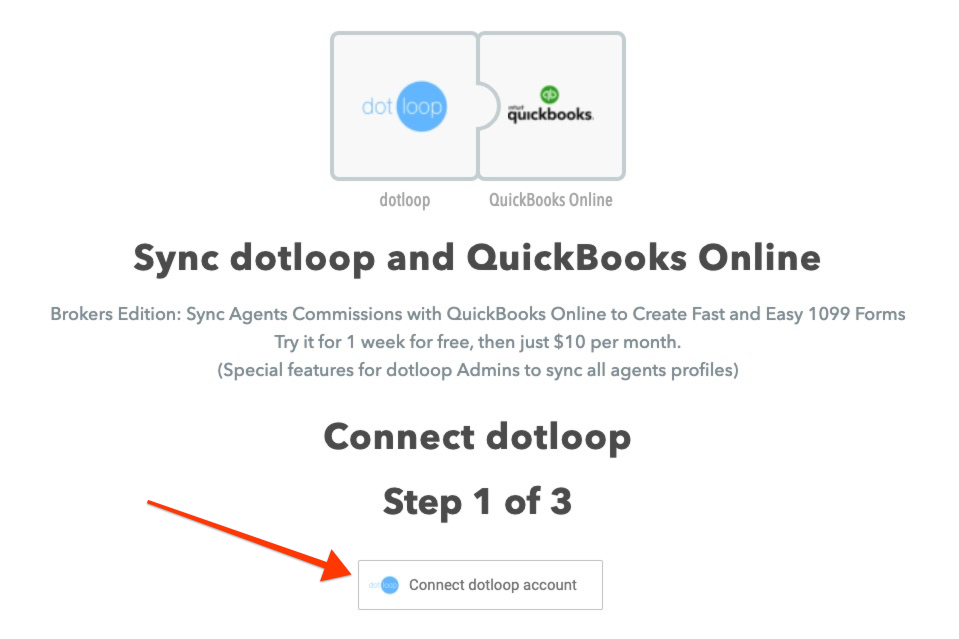
Step 2
Click on Connect QuickBooks Online and authorize your account or choose an existing connection if you already use API Nation.
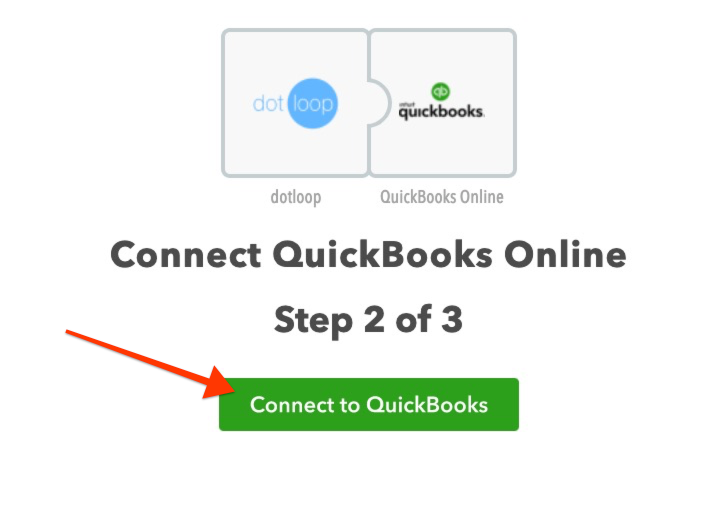
Step 3
Review your settings and select the correct accounts. Click SUBSCRIBE AND SYNC when you’re ready to start.
Allow about 15 minutes or so for the first sync to run. Monitor the progress, or make changes to the configuration of your integration here.
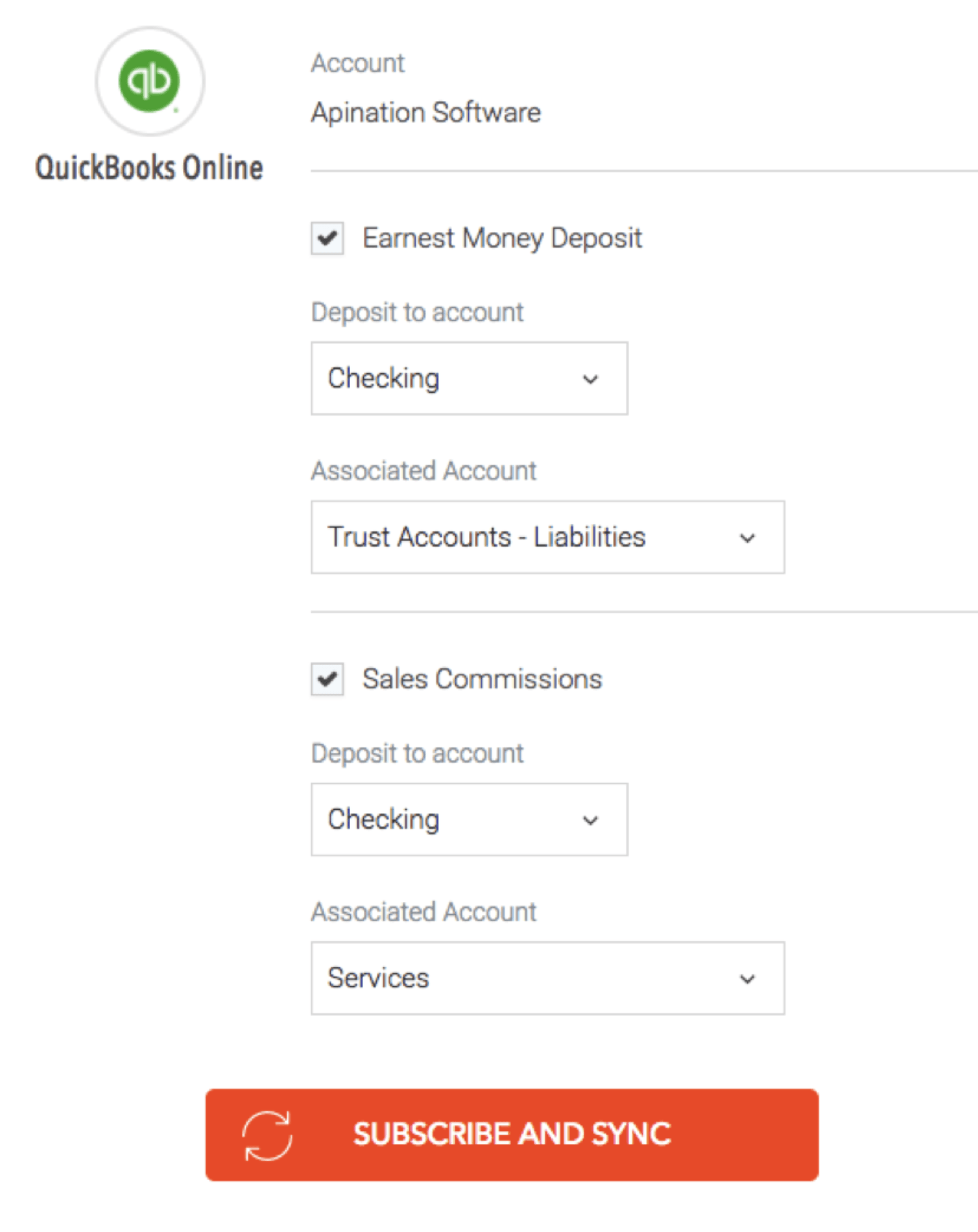
Start your dotloop & QuickBooks sync setup HERE.
What is API Nation?
API Nation connects the applications you love and use, and automates your work by integrating your software applications.Its finely tuned pre-configured workflows perform the common sense repetitive tasks, and are fully customizable to fit your unique needs. See all of the applications with pre-build integrations here.

