Now that Reesio is sunsetting their app, Reesio customers will lose all of their data unless it is transferred or backed up somewhere. API Nation is here to help! We are offering data migration to Docusign and data backups to Google Drive and Dropbox.
However, in order to use these services, you must connect your Reesio to API Nation. This article will serve as a quick tutorial on how to do so.
Below is a video example that transfers data to Docusign and sets up a Google Drive backup.
Getting to API Nation from Reesio
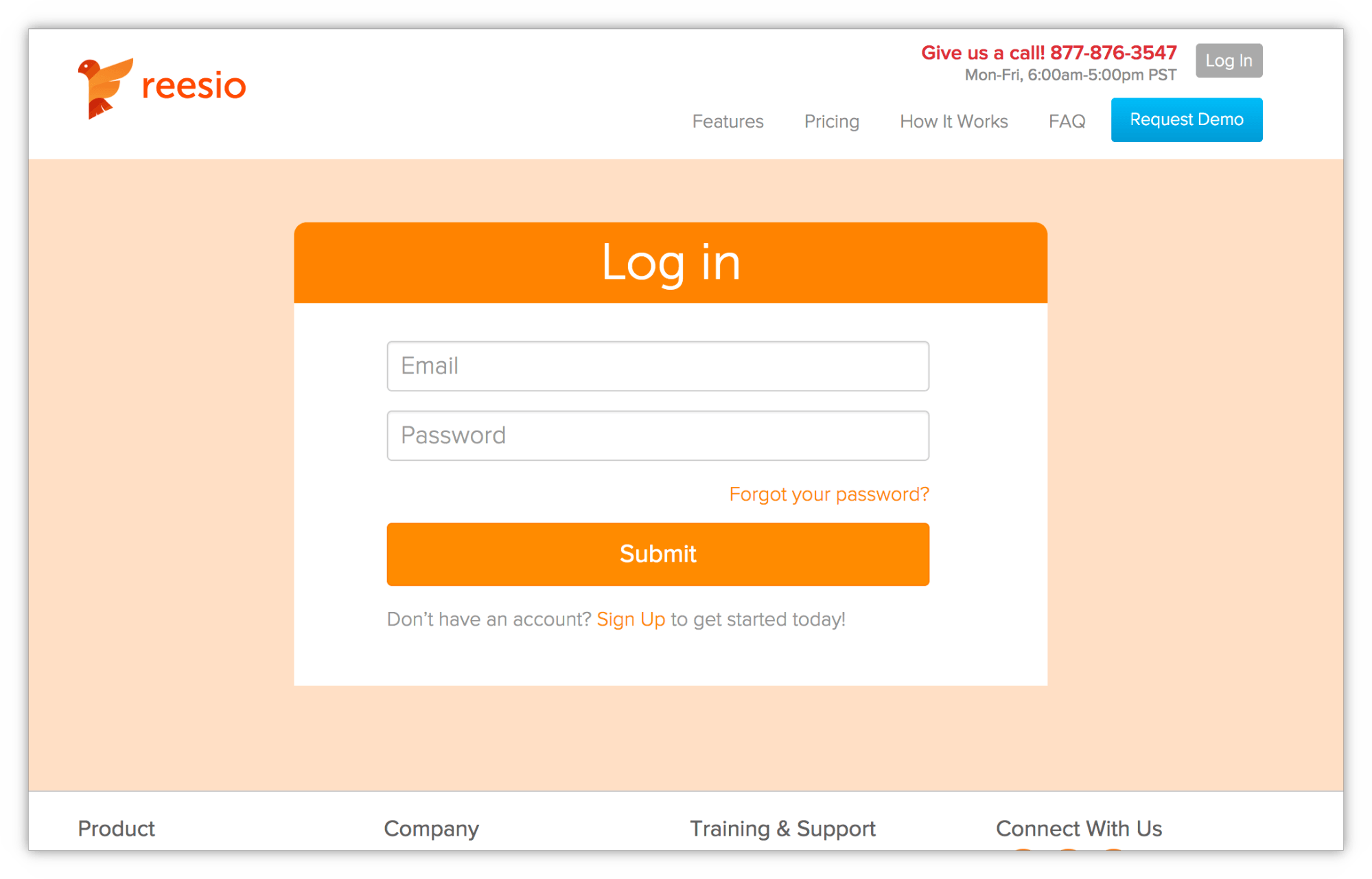
Log into Reesio. When you get to the Reesio dashboard, you should see the following banner near the top of your screen.
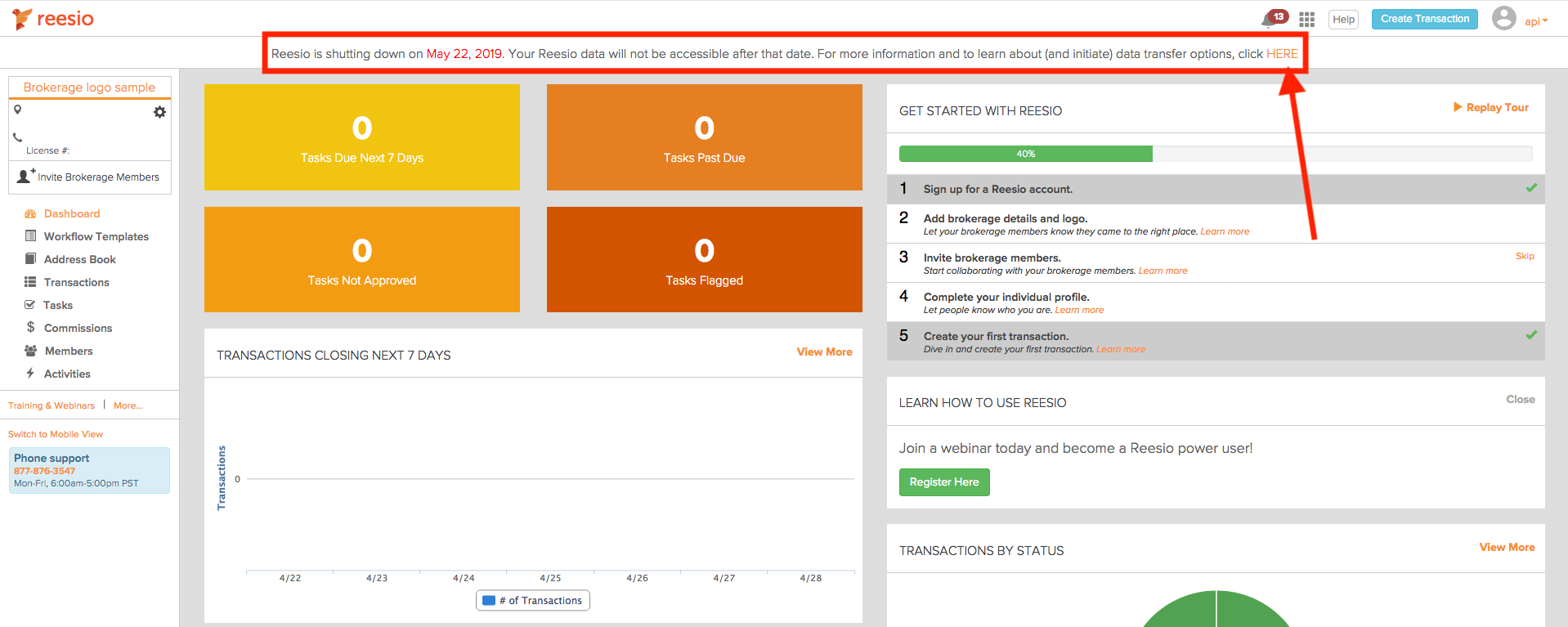
Click on it to find the following screen. Click “Continue to API Nation” to start connecting your apps to API Nation.
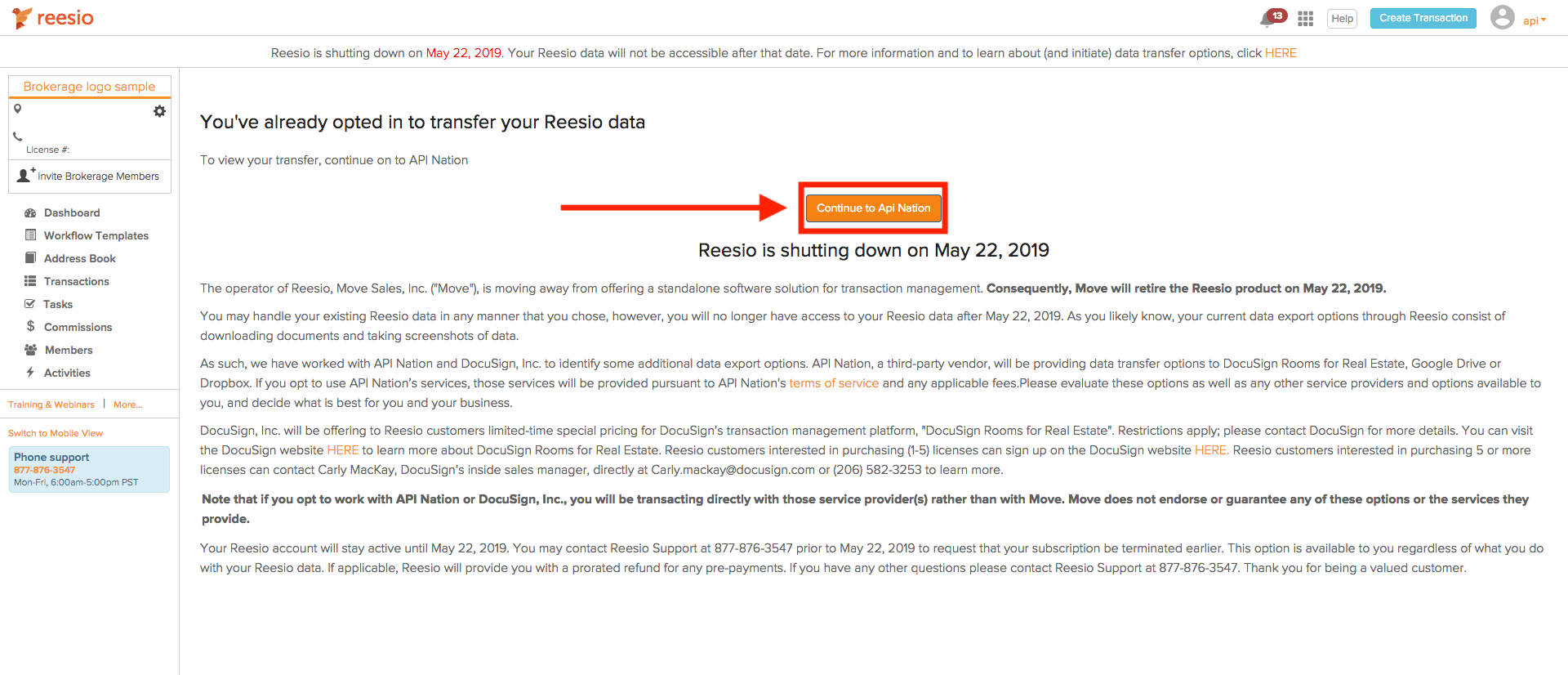
Step 1
When you arrive at our Reesio landing page, you should see three options:
- Data migration to Docusign Rooms
- Google Drive Backup
- Dropbox Backup
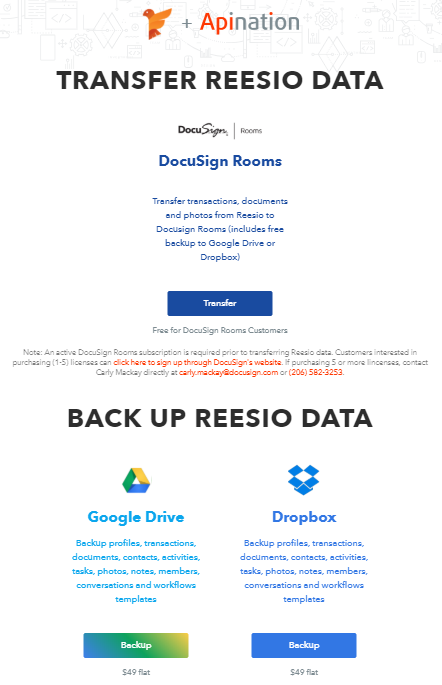
Choose the option that you want.
Step 2
The next screen will ask you to connect whichever app you decided to move your Reesio data to. For example, if you wanted to migrate your Reesio data to Docusign, then the following screen would look something like this:
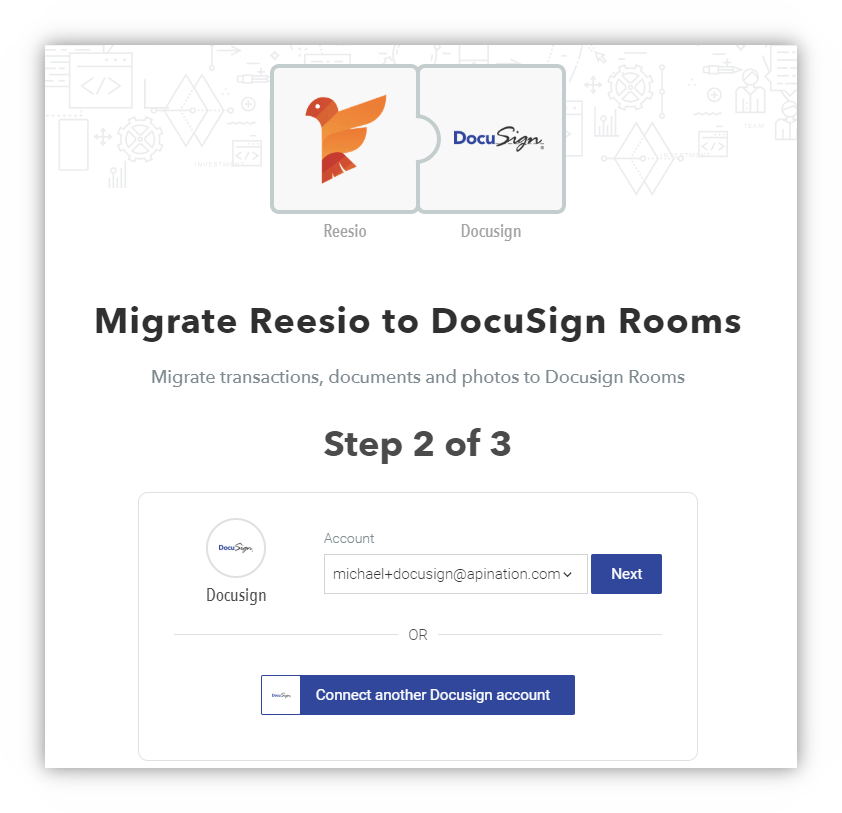
You will need to login to whichever app you decide to connect to API Nation.
Step 3
After connecting the app, all that’s left is to review your settings and enter a payment method.
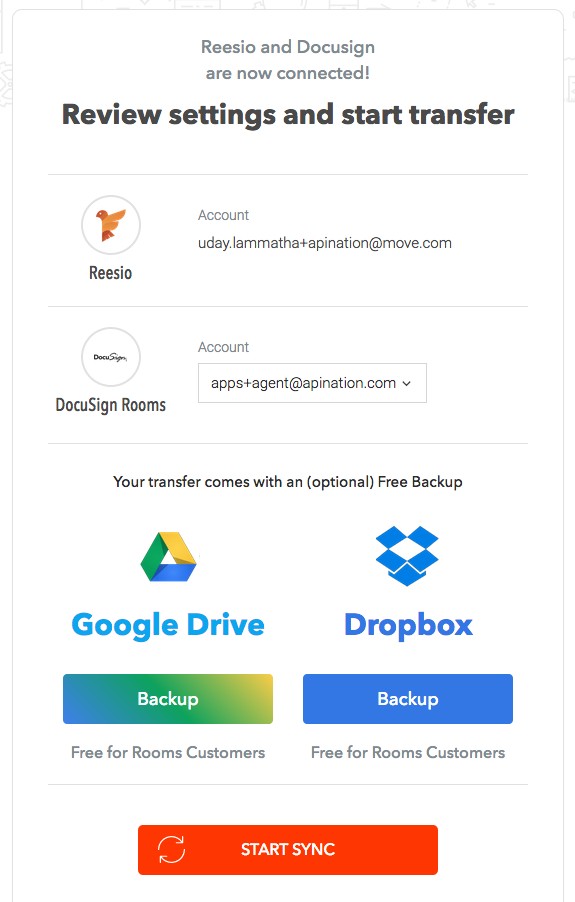
When you click “Subscribe and sync,” a Stripe pop-up will appear, asking for your information and payment method.
You’re done once you input that! Now all your Reesio data will be either migrated or backed up, ensuring that you don’t lose any data once Reesio sunsets their app.
What is API Nation?
If you are not familiar with API Nation, it’s a tool that works as a bridge between your favorite apps, like Facebook and Docusign, to perform powerful syncs and automation called Workflows.
Workflows avoid doing the manual repetitive tasks over and over again. See all the pre-built app connections we offer here.

