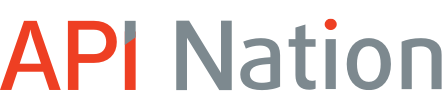How do I change my credit card for API Nation?
This is a common question that customers ask us. The process is pretty simple, and this tutorial will guide you through it.
Step 1

When you’re logged into API Nation, there is a profile button at the top right of the page. If you hover over it, a dropdown menu will appear. Click on “Subscription” to continue.
Step 2

Scroll past the list of your workflows to find the credit card associated with your API Nation account. The credit card information would appear in the orange box. If you wish to change this, click the trash can on the right. This will delete your credit card from our system.
Step 3

Once you’ve deleted your card, click on “Add Card” to the right.

Enter your name and billing address into the pop-up that appears. When you’re done, click “Payment Info.”

Add all of your card information. We use Stripe for credit card transactions, so if you’d like Stripe to remember your credit card information for other sites that use Stripe, then check the box next to “Remember me.” After you’re finished click “Add.”
That’s it! Now your card has been updated in our system.
If you have any other questions or concerns, feel free to contact us.